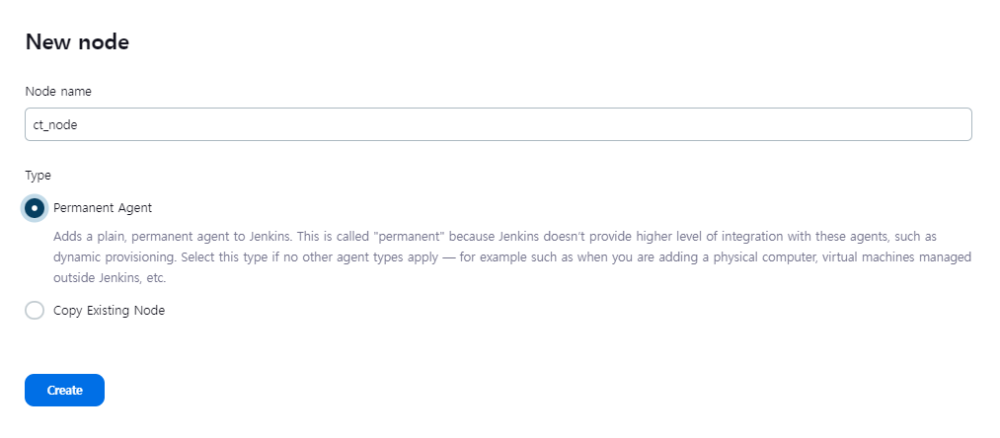Toolchain Extraction
Extract toolchain that has same name with the toolchain of the project to import.
SSH Agent Settings
Generate new node by following the steps below.
- Go to [Manage Jenkins] > [Nodes] and click [New Node] to generate new node.
- Enter the root directory in the [Remote root directory] based on the server with CT 2024.12 to save connection information.
- Select the [Launch agents via SSH] in the [Launch method].
- Enter the IP address of the server with CT 2024.12.
- Select credential created with [SSH Username with private key] kind in the [Credentials].
- For instructions on SSH credential settings, refer to the Jenkins documentation. (Generating an SSH key pair)
- If the connection is still not working despite no apparent issues, regenerate SSH key with ED25519 type instead of RSA type and try again.
- If you are using [Known hosts file Verification Strategy], go to
C:\Users\[user]\.ssh\known_hostsand check if your agent node is listed.
- Add the environment variable and enter the values below.
- DISPLAY=:0
- If the agent is successfully connected, create project and check the [Restrict where this project can be run] checkbox in the [General] section and select generated node.
Need more help with this?
Don’t hesitate to contact us here.