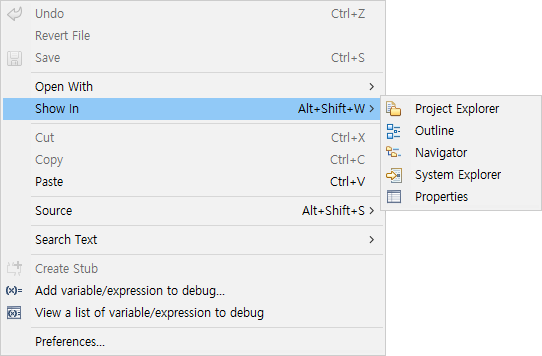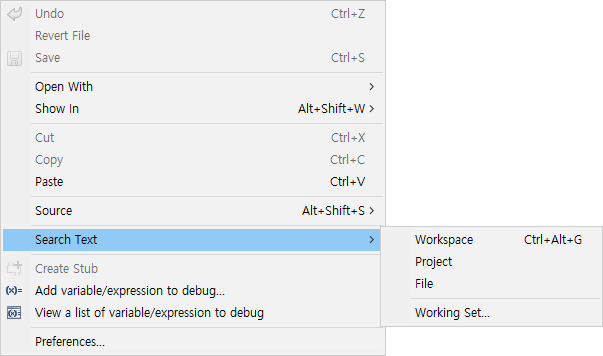CT 2024.12 provides shortcuts and context menu in Source Code Editor for user convenience.
Shortcuts
| Item |
Shortcut |
Description |
| Open Include Browser |
Ctrl + Alt + I |
Display the include relationship of the selected file in the [Include Browser View]. |
| Show outline |
Ctrl + O |
Show outline of selected file in outline popup. |
| Toggle Source/Header |
Ctrl + Tab |
Toggle source file and header file. |
| Open type in Hierarchy |
Ctrl + Alt + H |
Display hierarchy of the selected item in [Call Hierarchy View]. (Funtion/Global Variable) |
| Toggle Mark Occurrences |
Alt + Shift + O |
Turns the mark occurrence on/off for the item that is positioned by cursor or is specified by block. |
| Open Declaration |
F3, Ctrl + Click |
Move to the declaration of the selected item or open the file if it is an include file. |
| Open Resource |
Ctrl + Shift + R |
Open a file by searching by name. |
| References |
Ctrl + Shift + G |
Display reference to selected item in Search View. |
| Forward/Backward history |
Alt + Right / Left |
Move editor history forward/backward. |
| Find Next/Previous |
Ctrl + K / Ctrl + Shift + K |
Search the selected text forward/backward in the current file. |
| Toggle Folding |
Ctrl + Numpad_Divide |
Show/Hide folding icon. |
| Expand/Collaspe All |
Ctrl + Shift + Numpad_Multiply / Numpad_Divide |
Expand/collapse all items with folding icon acitve. |
| Expand/Collaspe |
Ctrl + Numpad_Add / Numpad_Subtract |
Expand/collapse the item on the cursor. |
| Zoom Out/In |
Ctrl + - / Ctrl + Shift + = |
Zoom out/in source code editer. |
| Move Line Down/UP |
Alt + ↓ / ↑ |
Move line down/up. |
| Copy/Duplicate Lines |
Ctrl + Alt + ↓ / ↑ |
Copy lines down/up. |
| Global Search |
Ctrl + 3 |
Search all menus and views. |
| Duplicate Tests or Test Cases |
Ctrl + D |
Duplicate tests or test cases in [Unit/Integration Test View]. |
| Create Project |
Ctrl + N |
Open [New Project] wizard. |
| Content Assist |
Ctrl + Space |
Show macro usage guides or quickly compose code. |
| Run Test |
F11 / Alt + F11 |
Run host/target tests. |
| Open Properties |
Alt + Enter |
Open the properties of the currently active resource. |
| Maximize |
Ctrl + M |
Maximize the currently active view or editor. |
Context menu
![]()
| Item |
Description |
| Outline |
[Display the outline of the current file in [Outline View]. |
| System Explorer |
Open the current file location in Windows Explorer. |
![]()
| Item |
Description |
| Search Text |
Search the selected character string in the target (workspace/project/file) and display it in [Search View]. |