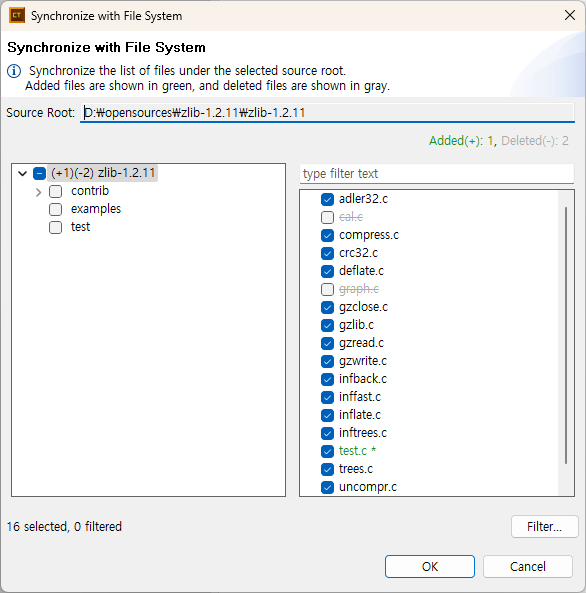In projects with the source roots, the [Synchronize with File System…] feature is available. This feature reflects changes, such as adding or deleting source code in the actual file system, to the CT project. Users can execute this feature manually from the context menu or configure it to run automatically.
Use [Synchronize with File System…] from the context menu
The [Synchronize with File System…] feature can be executed from the context menu of the source roots.
- Click [Synchronize with File System…] to sync changes in the structure of source code from the file system.
- The [Synchronize with File System] dialog appears when changes are detected.
- Review the list of added and deleted source code in the [Synchronize with File System] dialog.
- Added source code is highlighted in green and marked with
*.- Added source code is checked by default and included in the project.
- Uncheck the source code that does not need to be included.
- Deleted source code is displayed in gray with a strikethrough.
- Source code in the project is removed if it is deleted from the file system.
- Added source code is highlighted in green and marked with
- Click [OK] to complete the synchronization.
Use [Synchronize with File System…] automatically
CT automatically detects changes to the structure of the project’s source code. Enable [Enable automatic change detection] under [Preferences] > [Source Roots] to perform periodic file system synchronization for open CT projects. No notification window appears if there are no changes.
[Synchronize with File System…] is also executed automatically in the following cases.
- Opening projects
- Analyzing projects
- Exporting projects
Need more help with this?
Don’t hesitate to contact us here.