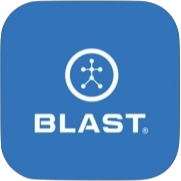The media library stores your videos, photos, and documents. These files can be Blast video or imported files to the Blast Connect. The videos created from the Video Analysis are also stored in the media library.
How to view video
- Tap on Analysis to view the Media Library.
- Scroll down to Media Library to select.
- Place cursor over video and tap on view.
How to add video
- Tap on Analysis to view the Media Library.
- Scroll down to Media Library to select.
- Tap on the blue plus sign.
- Drag and drop your files or select a file from your device.
How to delete video
- Tap on Analysis to view the Media Library.
- Scroll down to Media Library to select.
- Place cursor over video and tap on view.
- Tap on the Garbage icon.
How to share video
- Tap on Analysis to view the Media Library.
- Scroll down to Media Library to select.
- Place cursor over video and tap on view.
- Tap on Edit.
- Tap on the Share File to select Academy, Rosters, Owner, Coach, or player.
- Tap Save Details.
How to download video
- Tap on Analysis to view the Media Library.
- Scroll down to Media Library to select.
- Place cursor over video and tap on view.
- Tap on the Cloud icon to download.
Need more help with this?
Support Page