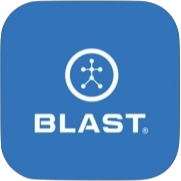The new homepage of Blast Connect is Insights. The Insights are the detailed breakdown of the advanced metrics of Plane, Connection, and Rotation.
How to view metrics
- The Opening screen on the Blast Connect pulls the insight metrics.
How to filter metrics by dates
- Tap on Insights to view the Metrics screen.
- Tap on date.
- Select on Quick Date Range Filter (see below) or select date range.
- Today
- Yesterday
- Last 7 Days
- Last 30 Days
- Last 60 Days
- Last 90 Days
- All Time
How to filter Environment tag
- Tap on Insights to view the Metrics screen.
- Tap on Environment.
- Select one of the available options (All Environments, Tee, Soft Tee, Front Toss – Overhand, Front Toss – Underhand, Live Pitch, Pitching Machine, In-Game, Assessment, General Practice, and Undefined).
- Tap Apply.
How to Filter air swings and swings with impact
- Tap on insights to view player reports.
- Tap on the swing profile.
- Tap on the date filter.
- Tap on the swing filter to choose the option (All Swings, Swings with Impact, & Air Swings)
How to filter metrics by More Filters
- Tap on Insights to view the Metrics screen.
- Tap on the player.
- Tap on More Filters.
- Select on Handedness, Sessions, or Equipment.
- Tap Apply.
How to search for a player
- Tap on Insights to view the Metrics screen.
- Scroll down to Metrics to select.
- Tap on the search icon.
- Type in player name and hit return.
How to select player insights
- Tap on Insights to view the Metrics screen.
- Locate player name.
- Tap on Player to view Player Insights.
How to sort by player name, swing count, or PCR.
- Tap on Insights to view the Metrics screen.
- Tap on the arrows of the columns.
How to Filter by All or Roster
- Tap on Insights to view the Metrics screen.
- Tap on All Roster.
- Select the name of the Roster.
How to filter view
- Tap on Insights to view the Metrics screen.
- Tap on Team View.
- Tap on Ranking View to switch.
How to see all metrics
- Tap on Insights to view the Metrics screen.
- Swipe the All Metrics button to the right.
- Swipe the All Metrics button to the left to show PCR only.
How to view more information.
- Tap on Insights to view the Metrics screen.
- Tap on the I icon.
- The Metric definition will show or additional information.
- Tap on learn more in Training Center link for metrics for video information.
Need more help with this?
Support Page