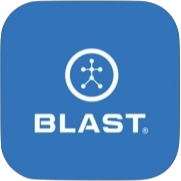Gain access to advanced training metrics and improvement insights, cloud-based storage, coaching feedback, personalized reports, performance history, and more. Gaining access to all this information can be done in multiple ways of app sign up, web sign up, Invite
Getting Started: (Subscription + Swing Analyzer Sensor) To start utilizing Blast Connect a subscription to the premium services is required. The requirement extends to everyone in the online academy from admin coaches, to coaches, and players. If you’re an individual player, you will sign up from the app or the online site of Blastconnect.com. If you’re part of an organization, you will receive an invite to join your team academy by email or social media link.
All players and coaches of Blast Connect must have a Swing Analyzer Sensor. If you have a Swing Personal Swing Trainer Sensor, you must upgrade your sensor.
App Sign up
- In the Blast Baseball App.
- Tap on the menu (Hamburger Button).
- Tap Profile / silhouette (Circle Icon).
- Tap the Account tab.
- Account Type – make sure to set to your choice (Player/Coach).
- Tap on the Upgrade button.
- Tap on Learn more.
- Fill out the form.
Web Sign up – Player
- Click the link for Blast Baseball registration (https://baseball-academy.blastconnect.com/register).
- Fill out the Create a Blast Account form:
- First Name
- Last Name
- Password
- Confirm Password
- Tap on Terms of Service
- Tap on the continue button.
- Select on Blast Connect Subscription.
- Fill in Credit Card fields and tap on purchase.
- Fill out (Optional) fields:
- Tap on Upload Button, add an avatar.
- Tap on the timezone line update.
- Add Primary Positions.
- Tap on the Complete button.
Academy Invite Received
- Open invite email to join a Blast Connect Academy.
- Tap on the Accept Invitation button.
- Blast Connect online site will open.
- Type in the Blast Account Password from the invite email.
- Tap on the continue button.
- Fill out the online form option of Add an avatar, Set Your Time zone, and Primary Position (Optional).
- Tap on Complete.
Need more help with this?
Support Page