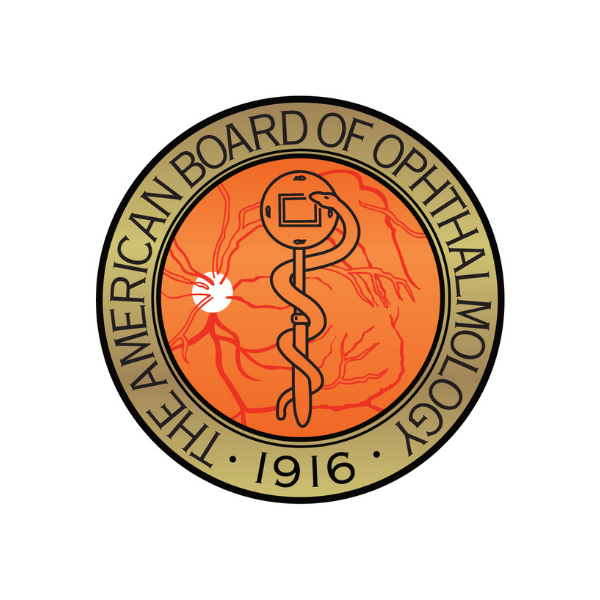Computer
Candidates may use the built-in camera and audio from the computer. Candidates are also permitted to use external audio and video options such as a headset, USB-connected microphone, or camera. We strongly discourage using a Bluetooth headset in order to avoid any battery issues. If you decide to use a headset for the exam, we recommend using a wired headset. The candidate must use their computer audio, unless approved as an exception when a candidate is having issues with audio that cannot be resolved by a troubleshooter. In this case, the candidate can use their phone as their primary exam device for audio and video.
- The camera should be placed as close to the display as possible.
- Newer computers may only have a USB-C port and an adapter may be necessary to attach a USB-3 connected microphone or camera.
- For Audio, the Zoom desktop client on Windows supports buttons for devices made by these manufacturers: Aver, Crestron, Jabra, Logitech, Plantronics, Polycom, Shure, Yamaha, and Yealink.
Mobile Device
Once candidates join the exam from their mobile device, they will be required to disable the device’s audio.
Positioning the Mobile Device Camera
The mobile device should be placed in a position where it can provide a clear view of the candidate’s hands and keyboard. This dual-camera setup is designed to ensure a secure and fair examination environment. The mobile device should remain plugged in throughout the entire exam. Candidates may use a stationary object to prop up their mobile device if necessary. Candidates should ensure the camera remains in the designated position throughout the exam.
Need more help with this?
Don’t hesitate to contact us here.