Global Variables (GVs) are placeholders used to provide key information required to provision. GVs are used to capture data such as used ID, First Name, Last Name etc…
Global Variables can be repeated within templates, but only requires single input at provision. For example, first and last name may be required multiples times when provisioning an end user with multiple devices, lines and voicemail. Global Variables can reduce this input to a single entry.
There are three types of Global Variables:
Default – captures provisioning data using a validated input field
List – creates drop-down list for selection at provision
System – Used to capture the provisioned Directory Number and apply it as a Global Variable
To add a Global Variable:
- Select Global Variables from the System menu
- On the menu, click Add to create a new Global Variable
- Select the Global Variable type
- Configure the options as described in the table:
| Field Name | Description |
|---|---|
| Global Variable Type | Default, List or System |
| Variable Name | Enter the variable name |
| Tooltip | Enter a tool-tip to help users understand the variable |
| Description | Enter a description |
| Optional (Checkbox) | By default, Global Variables are required fields. Check Optional to make these optional fields. |
| Input Validation | Enter a validation method. Example, if you only want users to enter a numeric value, choose “numeric”. |
| Appearance Index | Set the appearance index value. This will determine in which order the Global Variable will be displayed on the provisioning screen |
| Use Custom Regular Expression | As an alternative to choosing a validation method, a custom regular expression can be used |
| Enable Lookup (Checkbox) | Converts the field from input to lookup during provision. This is required when CUCM is LDAP integrated and Global Variable is created for enduser ID. |
| CUCM Validation | Specifies the target validation field in CUCM |
| CUCM Field Association | Choose the filed from which Provisioning Manager will automatically pull data. This only applies to LDAP integrated endusers. |
| Enable Product Type Prefix Mapping (Checkbox) | For edit jobs, this allows Provisioning Manager to automatically apply the appropriate product prefix. For example, if you were running a name change job, Provisioning Manager can automatically apply the proper Device Name prefix. |





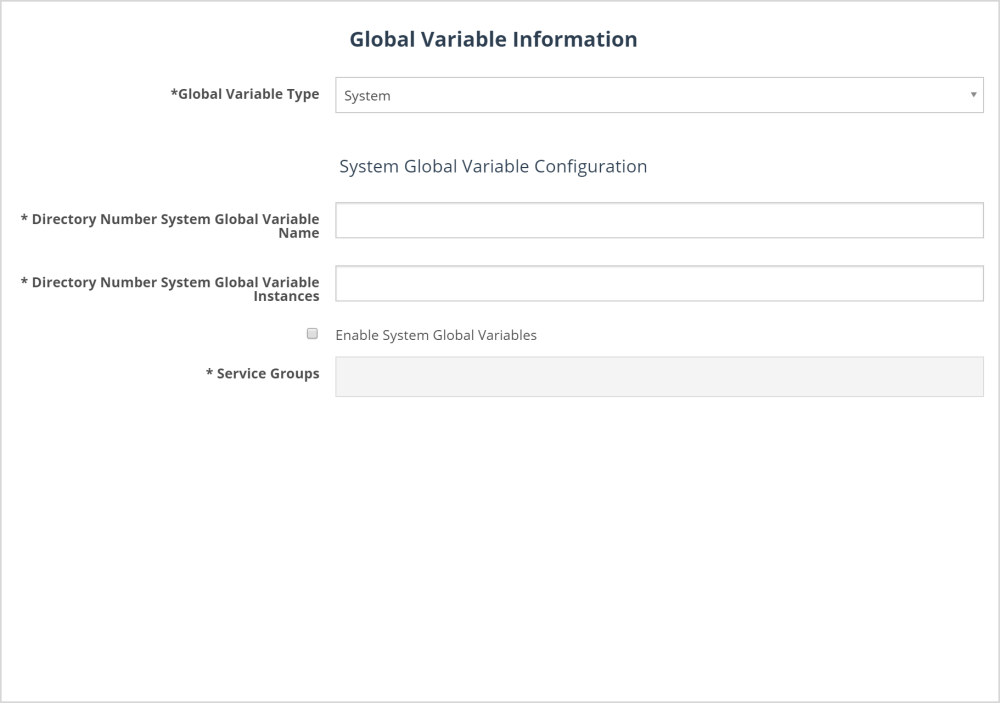
Post your comment on this topic.