To authenticate end-users from Active Directory through OpenLDAP
- Select Data Source from the Directory menu
- Check the Use For Auth Checkbox
- Follow the Steps for Adding an LDAP Data Source
- Create a new Service and select OpenLDAP and the Service Type
- Select the Interface and Data Source you want to use (include LDAP Data Source created in step 3)
- Select OpenLDAP from the Systems->Settings menu
- Enter the Given Name, Surname, Username, and Password
- Check the Enable Passthrough Authentication
- Select the LDAP Data Sources
- Login to Communications Manager
- Go to System->LDAP->LDAP System
- Check Enable Synchronizing from LDAP Server in the LDAP System Configuration
- Select OpenLDAP in the LDAP Server type and choose the LDAP Attribute for User ID
- Go to System->LDAP-> LDAP Directory
- Create a new LDAP Directory
- Enter LDAP Manager Distinguished Name from the Directory Service created in Step 4 and OpenLDAP Password
- Create a Sync Schedule
- Specify the LDAP Server and Port
- Click Save
- Go to System->LDAP-> LDAP Authentication
- Enter LDAP Manager Distinguished Name, Password, and LDAP User Search Base
- Enter Contact Manager Server IP and Port


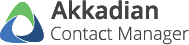
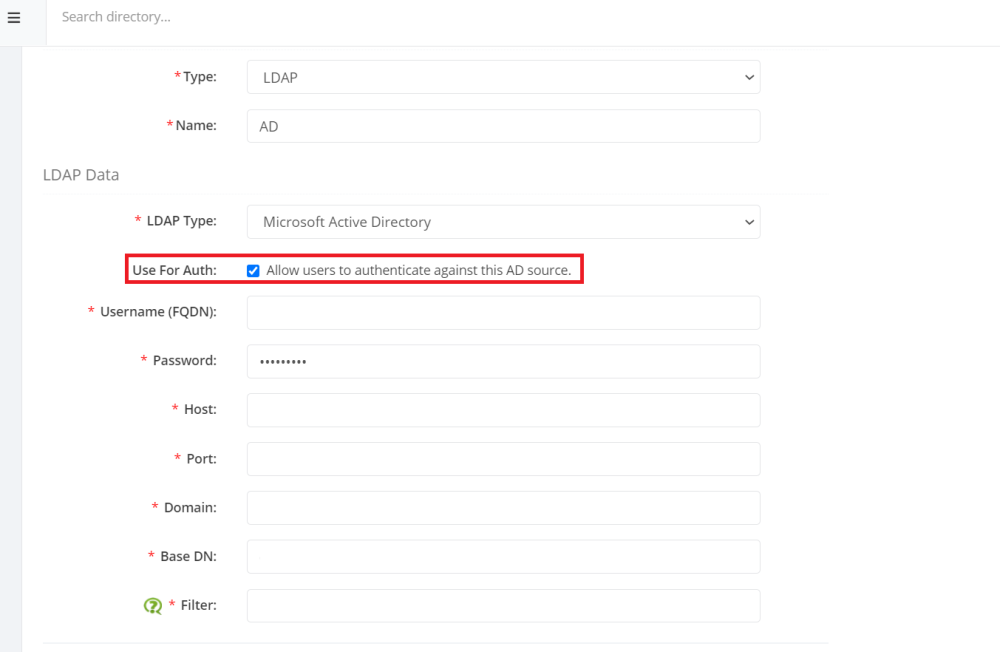
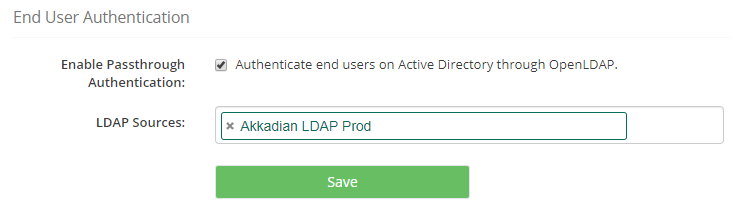
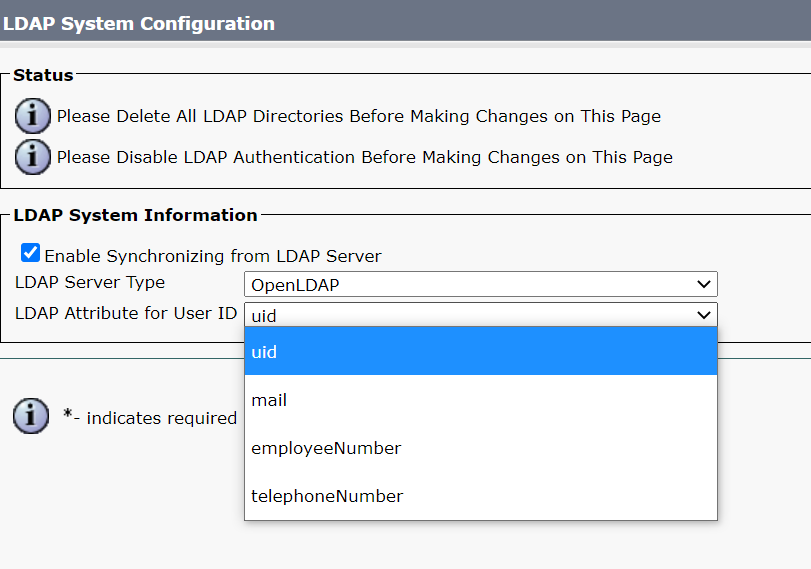
Post your comment on this topic.