Call History gives you the ability to view, search, export, and archive call details in ACM.
To view call history:
- Click Call History in the left navigation menu.
- Select Records in the expanded menu.
How to Export CDR Data
Export CDR data to CSV for a specified date range and with the specified field data.
- Go to Call History ➝ Records.
- Click the Export CDR Data button above the records table.
- In the dialogue box, enter a date range for the data you wish to export.
- Select the fields you want to see in generated data.
- Click the Download CSV button.
How to Archive CDR Data
View archived CDR data, set up automated archiving to a local or remote location, and restore archived data.
To set up automated archiving:
- Go to Call History ➝ CDR Archive.
- Click the Settings button above the archive table.
- Enable Archiving
- Select the archiving Mode. The only available mode is Time Based.
- Set the values for Archive Files Older Than.
- Select where to archive files; Local or Remote.
- If archiving files to a remote location, select an FTP server. Note that you need to have set up at least one FTP server in System.
- Next, set the archiving frequency and the date ACM should start archiving.
- Click the Save button at the top left.
- That’s it.
Manual Archive Generation
Manually generate an archive per your CDR archiving settings by clicking the Archive button at the top.


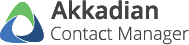




Post your comment on this topic.