- What date can I choose for the As of Date?
- There are two options. You can choose a date
- As of the last day of a month for completed months. This provides a Monthly Snapshot of staff data as at the end of the selected month. This functionality is available for all the reports across the UN Secretariat workforce portal for Member States and includes data for staff administered by the Secretariat as well as those administered by UNDP.
- Current date (one day old data) – this provides a Daily Snapshot of staff data as of the close of business the prior day. This functionality is only available for the staff reports. The Desirable Ranges reports use only the Monthly Snapshot dates.
- Who is included in the Staff Population
- Data reported in the UN Secretariat workforce portal for Member States consists of all UN Secretariat staff in all the duty stations.
- Who is included in the Monthly Snapshot
- When selecting the Monthly Snapshot date, report data will include all UN Secretariat Staff both those administered by the Secretariat as well as those administered by UNDP.
- The Export functionality on the graph “Staff by Gender and Forecasted Retirement date” does not allow “Excel”.
- This is SAC standard behavior.
Export to Excel is only available for tables (i.e. the table ‘List of Staff’ can be exported to .xlsx)
Data related to other kind of graphs/charts can be exported as CSV only.
Supporting links from SAP Help Portal:
- The PDF Export functionality is not user ready as it is not friendly nor include all records in the list of Staff
- This is SAC standard behavior.
When exporting a story to PDF, the exported content will not be an exact match to your story pages:
The PDF shows exactly what appears on your story pages at the moment that you export them. If any charts or tables in your story are scrollable, only the visible parts are included in the exported file.
To export the full list of staff, the recommendation is to export as CSV.
Supporting link from SAP Help Portal: Export a Story as a PDF or a PPTX – SAP Help Portal | SAP Help Portal
- The PDF Export functionality is not user ready as it does not include all records in the list of Member States
- This is SAC standard behavior.
When exporting a story to PDF, the exported content will not be an exact match to your story pages:
The PDF shows exactly what appears on your story pages at the moment that you export them. If any charts or tables in your story are scrollable, only the visible parts are included in the exported file.
Supporting link from SAP Help Portal: Export a Story as a PDF or a PPTX – SAP Help Portal | SAP Help Portal
- Exporting in XLS does not retrieve the full list of staff but only 500 records.
- This is SAC standard behavior.
Export to Excel is following the recommended limit for drill down limitation: 30,000 cells (500 rows and 60 columns). Selecting more than the recommended cell limit would be possible, but it might cause long waiting time due to a huge amount of data.
To export the full list of staff, the recommendation is to export as CSV and select all the scope:
Export to CSV is restricted to 3 million cells and 60 columns.
- The layout of CSV export for “Staff by Gender and Forecasted Retirement Date” looks confusing. It does not have a clear table format.
- This is SAC standard behavior.
The export to .csv in functionality in charts keeps all levels of the hierarchy in the same column.
As a workaround you can follow the next steps: Click on the Explorer view
Select the Explorer View: Number of Staff by Retirement Date.
Export data from this table
- Export function by default is disabled for “Staff by Entity”. It’s re-enabled after I take out the “Top 5” filter. Can this be enabled by default?
- This is SAC standard behavior.
The Export option is not available when the chart has multiple dimensions but rank is applied to only one dimension.
To be able to export data: Remove Top-5 Entity Rank
Export data
- Drill down label is missing from “Staff by Gender and Forecasted Retirement Date”. It should be labelled as “Year”, “Quarter”, “Month”, “Day” etc, rather than Level 1, Level2, Level 3, etc.
- At this moment, this is SAC standard behaviour. A limitation of the product as it doesn’t present the Attribute Name used in the hierarchy
When there is a hierarchy, it is possible to drill without problems, but when you click the hierarchy icon in your chart, you see only Level1, Level2 and so on rather than the description of the fields such as: Year, Month, Day.
- Page filter cannot be reinstated after being removed. Can we make this prompt non-removable, like “Nationality”?
- This is SAC standard behaviour for the Calendar objects. If the user removes it unintentionally, he/she can bring it back by reloading the page or reopening the story:
- No data is showing after removing the page filter “As of Date”. It should show the latest available data, like the other “staff analysis” dashboard
- This is SAC standard behaviour for the Calendar objects. The user can remove them. However, if the user removes the filter by mistake, he/she can easily take it back by reloading the page as shown below or opening the story again.
- Users can add forecasts onto the desirable ranges charts, which might cause confusion. Can we disable them from “Representation Status Trend of Member State” and “Number of Member States by Representation”?
- This is standard behaviour for Time Series charts in SAC. At this moment it is not possible to disable this functionality.
- Category showing the literal “Actual” in explorer view. Expect to see the Staff Categories.
- This field corresponds to a standard dimension called ‘Category’ present in SAC all import-models.
This is a SAC Standard Behavior.
- External accounts can open Data Models. External accounts are not supposed to see and open the Data Models.
- At this moment it is not possible to hide the data model structure for users. This is SAC standard behaviour.
)footnote1
Last modified:
14 February 2024

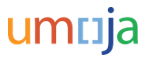








Post your comment on this topic.