The elements available for inclusion on the screen are:
UP ARROW: Indicates that the lift is going up. The image of the arrow can be customized and can use any image of the user’s own.
DOWN ARROW: The operation is the same as the up arrow, but in the downward direction of the lift. Both arrows can be placed in the same position as both images alternate between up and down of the lift.
SECONDARY UP ARROW AND SECONDARY DOWN ARROW: In case you want to show different arrows between the direction and pre-direction signal you have to add these two elements.
FLOOR INDICATOR: This element indicates the floor on which the lift is located, according to the configuration made in Configure device. It allows us to select the font and background colour for further customization.
LARGE FLOOR INDICATOR: Same as the previous element but in a larger size.
WIFI ICON: In case you have WIFI connectivity available on your device. It is quite useful to display this icon to indicate that there is connectivity.
CLOCK
CLIENT LOGO: Advertisim Manager allows you to configure this element to display a specific image or logo. Once this element has been placed in the template, its content can be varied from Configure device and the corresponding logo options.
ALERTS: In case you want to show some kind of alerts coming from the lift or other connected device.
BACKGROUND: You can add an image or a solid colour as a background element. In case you want to show an image, you can select it from the menu Edit device. If no background image is selected, it will be the colour selected in the element.
MEDIA: This is the main and most important area of the device. All the multimedia content managed from Advertisim Manager will be displayed in this area: photos, videos, multimedia news, etc. It can occupy the whole screen if you want a full screen appearance.
IMAGE: In case you want to include a fixed image that cannot be modified, you can use this element. The image is loaded from the Advertisim Designer with the size and position you want.
ICON NOT SMOKING.
WEIGHT/PERSON INFORMATION: It is possible to display information regarding the maximum capacity of the lift (weight and persons) thanks to this element. The information displayed can be configured from the Advertisim Manager. (Ver 3.1.1. Device configuration).
WEIGHT AND CAPACITY VALUE: The above element can be divided into two separate components in case you want to have the information available at different points on the screen.
RAE: Register of Lifts. This is a unique number given to each lift and must be displayed to passengers in the lift.
ADVERTISIM LOGO.
TEXT: Text box in which a fixed message can be displayed in text format. The desired text can be entered from the source. It is possible to choose the font and background colour.
EMERGENCY IMAGE: In the event of any type of lift malfunction it is possible to display a special image on the screen to indicate this. With this element you can decide the type of icon or image to be displayed, as well as its size and position.
WEATHER WIDGET: The weather information is shown visually, with status icons corresponding to the forecast and temperature for the next three days. In addition, the geographic point where
is located is also shown.
NEWS WIDGET: It is possible to display news from several RSS feeds in text format. If the predefined RSS feeds do not fit the client’s needs, any other valid RSS feed can be added. This area also displays the customized message, which can be customized from the Advertisim Manager.(Ver 3.2.2. News).
DATE: This item displays the current date.
X: This item displays a list of the latest tweets posted from the accounts or hashtags that have been defined in the X section of the Edit Devices page. (Ver 3.2.4. X).
EMERGENCY PHONE: This element displays the telephone number you enter in the Origin field.
FLOOR DESCRIPTION: Adding this item to a template displays the floor description. You can add descriptions to the floors from Device Configuration. (Ver 3.1.1. Device configuration).
EMERGENCY CALL PICTOGRAM: Yellow and green LEDs in accordance with EN81-28 standards. This element allows the emergency status of the remote alarm to be displayed. This function is not available for all manoeuvres. Consult Technical Support.
OVERLOAD ALERT – INSPECTION ALERT – FIRE ALERT – MAINTENANCE ALERT – SERVICE ALERT – MAINTENANCE ALERT – SERVICE ALERT
MAINTENANCE ALERT – OUT OF SERVICE ALERT – OUT OF SERVICE ALERT.