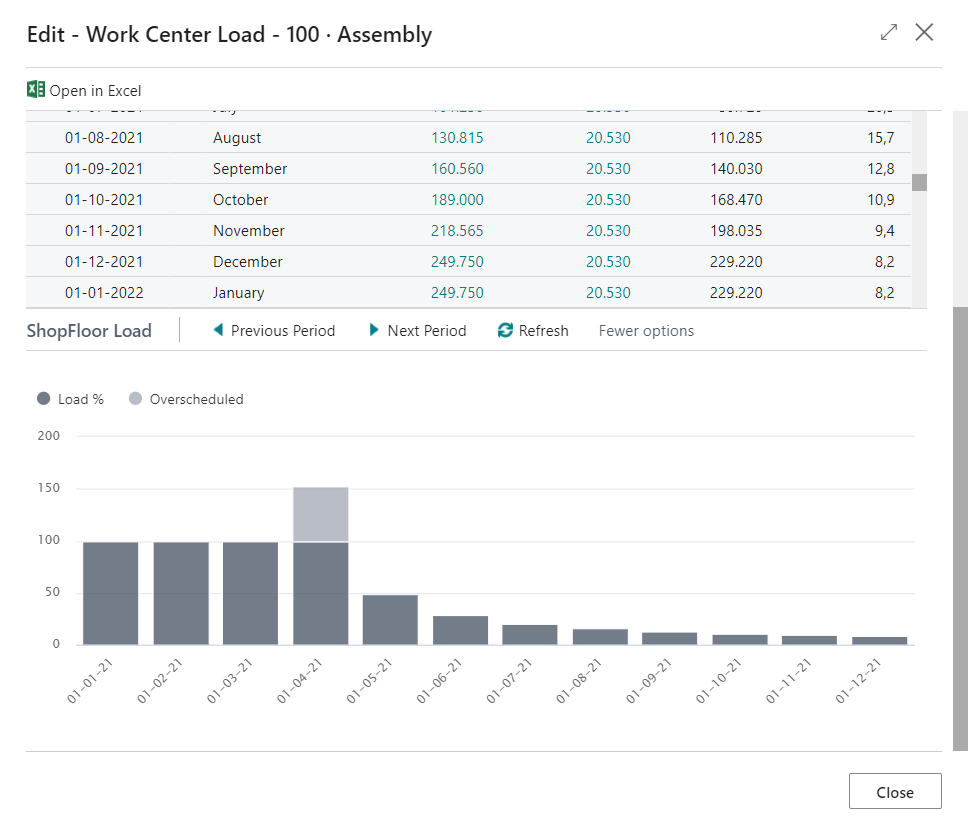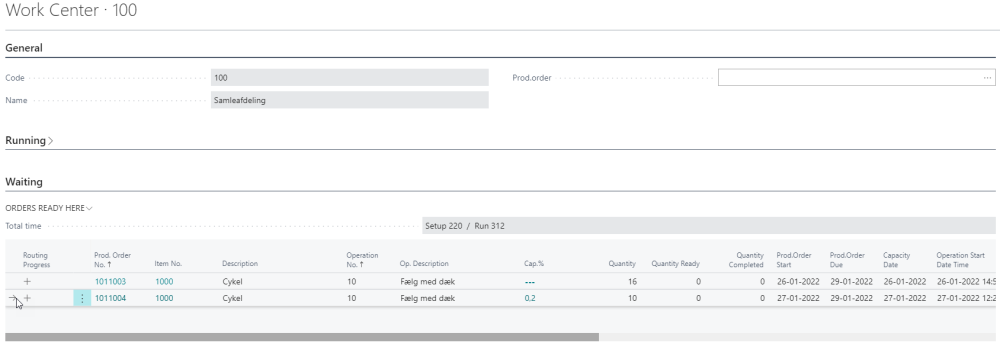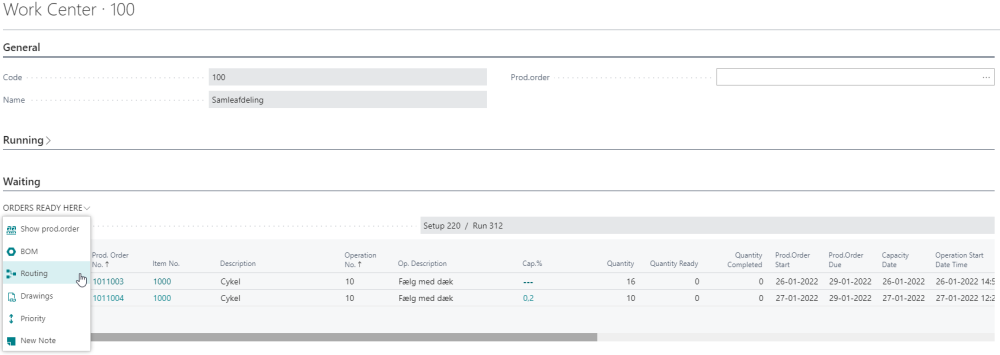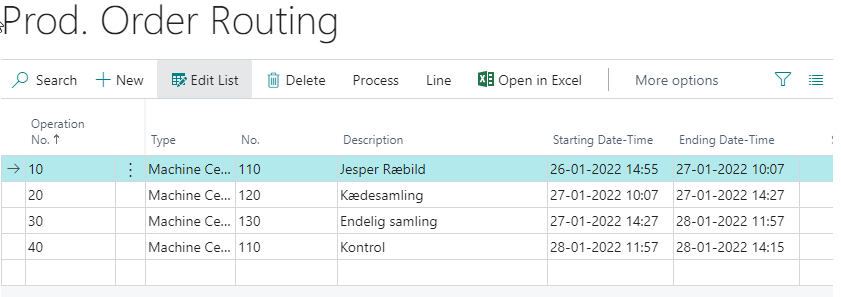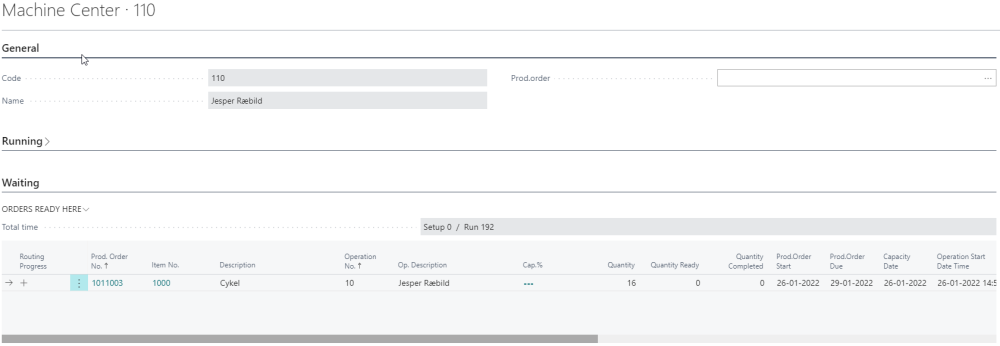Capacity levelling in ShopFloor planning
The usual procedure when you create a production order in Business Central / Navision is to create a production order in good time, based on the concerned routing. Here, the quantity that has to be manufactured, has to be defined, as well as when it has to be finished.
The routings usually consist of work centers, since it is not possible to appoint the employee or machine in advance, regarding who has to perform the job. In this context, the employees and machines are considered as production resources.
It is not necessary either, to consider this in the rough planning, as we are just interested in knowing, whether we have got the necessary capacity available at the work center.
Shortly before the production has to be started, you have to consider, which employee or machine has to perform the job in question, and this has to be communicated to the shopFloor operators.
For this purpose, the standard BC / NAV manufacturing is not very helpful, as there is no planning picture available, where you can carry out this job scheduling.
However, NAVEKSA SHOPFLOOR has got the necessary tools for this purpose, partly through NAVEKSA Planning Shop Work, where the planning can be made, and partly using the NAVEKSA ShopFloor client, which gives information to the operators.
How it works
Here are a number of orders under “Orders Queing” that have to be manufactured during the next days. The orders are only allocated to work center 100, and it has not been considered yet, which employees shall work on the production.
Under Cap%, the accumulated capacity of the work center is shown. If you want to see the capacity each day, you might look it up in Cap % in order to see the capacity load for each day. Under SHOPFLOOR capacity load, the length of the period is selected, which has been set to 1 Month on the picture below:
If you switch among the periods (Previous period/Next period) you can have an overview, showing, whether there are any problems concerning the capacities of the period.
By looking up on the top screen, you can see, which productions are scheduled to be performed this date (necessary columns have to be added):
This overview can be obtained by sorting in the Capacity Date order.
We can see that both production 101006 and 101007 start on the same date, and it might be appropriate to move the start time to a date in the future for one of them, if it does not conflict with a sales order.
It is possible directly to look up to the concerned production order from this window, and change the start date on the production order line:

The date has been moved one day forward to the 02-02-16.
By going back to the screen showing the work center capacity load, and by making an ”Update” of the SHOPFLOOR in the SHOPFLOOR capacity load, the capacity load will be updated and it is now possible to see that the under capacity on the 24/6 has disappeared:
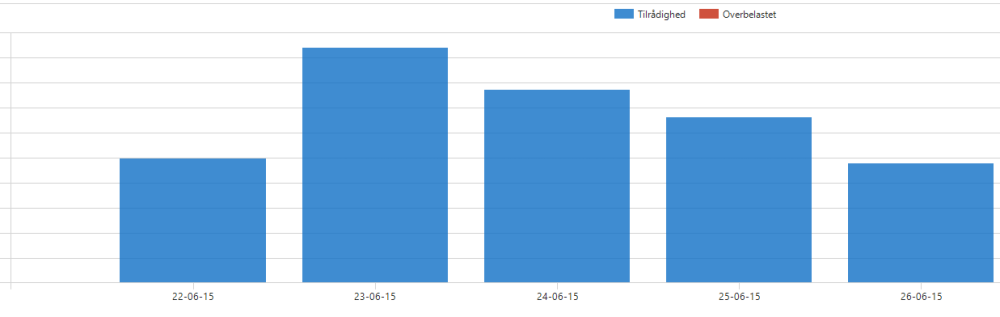
The next step of the job scheduling is to allocate the concerned productions to the employees. The overview of the workload is closed down in order to get back to the picture with the overview of the orders that are ready. Possibly sort on the capacity date, in order to have the jobs shown in ascending date order with regards to the start date:
Delegation of tasks take place through routings and therefore we look up on ”Show Routing on the first line:We only want to schedule work center 100. We alter the type into Production resource and select no. 110 for this task:
Please note that even if we change to a production resource, the operation time will not be changed.
However, the setup will be reset, that means it has to be set back to default (look up is made to a Navision page and table). As it is our policy not to change in the Navision standard, this cannot be changed by NAVEKSA. We continue through the lines and allocate the different jobs to the different employees:
The different jobs have now been allocated to the employees.
The above is a simplified example, where all jobs have the same lead time. In the real world there may be big differences in lead times. Consequently, the next task is to make sure, that the production resources have no under capacity. However, it will often be the case that certain employees carry out certain tasks, as in the above example.
In order to see the load of the production recourses, you have to go back to the list of work centers and select each production resource:
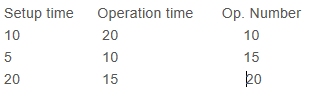
We start to select no. 110 and can see that the jobs he has got assigned are shown here:
In order to see, if there is under capacity, we look up in Cap%.
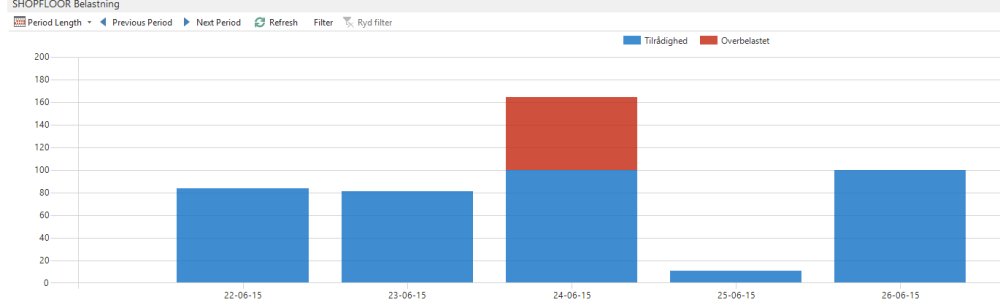
We can see that his capacity is heavily overloaded on the 24/6 2015, however he has lots of free capacity the day after. Therefore, we check this date in order to find out, if any productions can be postponed:
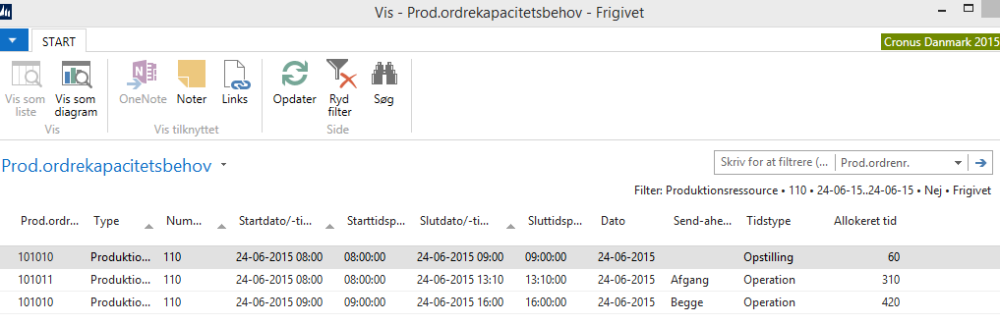
Here we select to postpone the start date of production 101010 to the 24/6 at 14.10 pm and now we have the following capacity load.
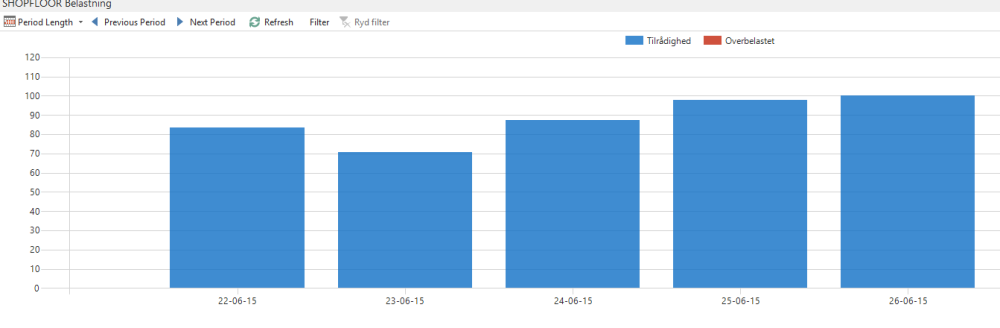
In the same way you have to continue with the remaining production resources, until the job scheduling has been made for all productions in the assembly department.
This information is now available via the SHOPFLOOR client.
NAVEKSA SHOPFLOOR Planning can also be used to carry out necessary adjustments of job, if either an employee has become ill, or a machine has broken down, and all tasks have to be moved to other production resources.
Let us assume that we have received a message this morning that Daniel Goldschmidt is long-term sick. To begin with, we look up in the SHOPFLOOR planning, Daniel Goldschmidt, for an overview of which jobs have been assigned to him:
We have to move these tasks to other employees, as we cannot wait for his recovery. We look up under Show routing and put some filters in, so we only see his job for a certain period.We chose to allocate the jobs to Jesper Petersen and Anders Riis, and we can see that this means that we have to notify overtime for Jesper Petersen:
Alternatively, we have to start re-scheduling the jobs, postpone delivery, or hire a temporary worker. The scheduling of this is made as described above.
It is possible to schedule everything from the NAVEKSA SHOPFLOOR Planning, and it will immediately be visible via the SHOPFLOOR client in the SHOPFLOOR.
Haben Sie noch weitere Fragen?
NAVEKSA Help desk