A forum allows you to converse about topics of interest. In Social Squared forums are categorised into forum groups. When you have navigated to a forum, then to the right of the forum name on the breadcrumb is the RSS icon , that provides a link that you can use with your preferred RSS reader.
The Social Squared Forums Web Part provides a summary for each topic within a forum, displayed in activity order. For topics that have unread posts, the topic heading appears bold. A maximum of 10 topics are displayed per page. This number can be changed by the Social Squared administrator, using the Forms Settings page. The Web Part allows you to navigate between the pages.
The Web Part also provides threelinks:
- Add a New Topic. Use to create a new topic.
- Download Topics CSV. Use to export to CSV all of the topics and their replies.
- Unanswered Topics. Use to filter out all topics that have been marked as answered.
For each topic, the Web Part displays a summary of the topic. The diagram below, displays a topic, Clinical Equipment in Nurses Room, and looking at the breadcrumb, the name of the forum is, New to Nursing: Hints, Tips and Mentoring.
The topic summary includes the following information: - Topic subject. This is a link, which displays a detailed view of the topic and topic posts.
- The user who created the topic and their online status. Use this link to display the user’s Social Squared User Profile page.
- The date and time the topic was created,
- The number of replies (posts). This link displays the same information as when you click the topic subject link.
- The number of times the topic and its replies have been viewed. This link displays the same information as when you click the topic subject link.
- The user who last posted to this topic, and their online status. Use this link displays the user’s Social Squared User Profile page.
- The date and time of the last post.
- When voting is enabled for the forum, then a Votes column displays the number of users who have voted for the topic.
To navigate to a topic, click either the topic subject, the Replies count or the Views count.

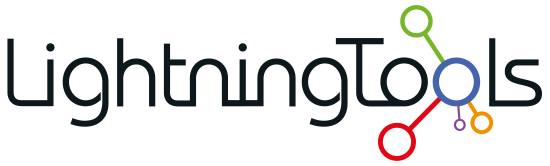


Post your comment on this topic.