A topic is a way to start a conversation with other users in a forum. The subject of the topic can be in the form of a question or the title of what you want to discuss. You can find a previous created topic using the Search box in the Social Squared Forums Web Part or by navigating down the forum hierarchy by clicking a forum group name, then a forum and finally the subject title of the topic, again using the Social Squared Forums Web Part.
When this Web Part displays a topic, a set of links are displayed that allow you to:
- Manage the topic,
- A control that allows users to rate on the topic.
- Allow users to sort posts chronologically in ascending or descending order.
- Forum Tools tab.
- For each post a dashboard that details the creator of the post, the post subject and body, plus links to any attached files or to list items, and then a set of links that allow you to manage the post.
Managing Topics
Above the Topic title, the following links are displayed:
- Subscribe. Use to subscribe to email alerts for this topic. Once you have subscribe to email alerts for a topic, the wording of this link changes from Subscribe to Unsubscribe, which you can use to remove email alerts for this topic. You can also manage your email alerts, by clicking View Email Subscriptions from the Forum Tools tab.
- Delete Topic. Use to delete the topic. A dialog box displays asking if you are sure to delete the topic. When a topic is deleted all the posts associated with that topic is deleted. Using the Social Square Forums Web Part there is no mechanism to undelete topics and posts. To retrieve deleted topics and posts you need to contact your IT department.
- Move Topic. Use to move a topic to a different forum, including forum in other forum groups.
- Lock. Use to make a topic read only. Users can not create, edit, reply or vote for posts, neither can they rate the topic. However a lock topic can be deleted. Once you have locked a topic, the wording of this link changes from Lock to Unlock, which you can use to remove the lock on the topic. When you navigate to a forum, then topics that are locked have a lock icon to the right of the topic in the Details column.
- Make Sticky. Social Squared Web Parts display topic in the order of most activity. Use this link to place this topic above the list of most active topics. This is useful for a topic that you want to highlight or a topic that is an announcement or an event. Once the topic is a sticky topic, the wording of this link changes from Make Sticky to Make Unsticky. The topic remains sticky indefinitely until you click Make Unsticky.
- Featured Posts. Use this to display only featured posts for this topic. To mark a post as Featured, click Mark as Featured at the bottom of the post.
- Subscribe Users

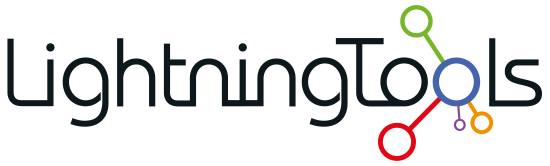


Post your comment on this topic.