Social Squared 2010 supports instant messaging, which allows users to instantly chat with other users who have a Social Squared user profile, as well as posting within forum groups. The instant messaging feature can be enabled or disables from the Forum Settings page, by selecting true or false from the Chat drop down list:
When Chat is set to true, when a page is displayed where the Social Squared Forums Web Part is added, each user can then show or hide the instant messaging pane by clicking the Show*/ *Hide Chat Pane tab:
The Chat pane initially floats to the right hand side of the page, but can be moved, resized or closed. The Chat pane is divided into two parts. The top part, shows Recent Posts and the lower part, shows Users who have a Social Squared user profile.
Using the Chat pane, you can click a post in the Recent Posts part, and therefore see posts recently created by other users.
Using the Users part of the Chat pane, you can start an instant chat with a user by simply clicking their name. A chat window appears allowing you to send a message to the user and, emoticons. If the user is online, they may respond immediately. If not, they will see the chat pane open with their message when they next login to the team site containing the Social Squared Forms Web Part.
Emotion icons can be inserted by clicking the emotion icon symbol in the bottom right hand corner of the chat window. The chat window can also be moved by dragging it using the title bar, closed or resized.

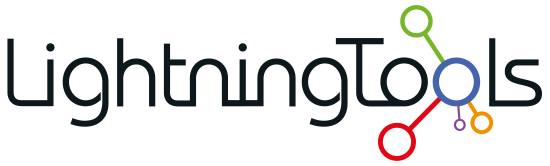
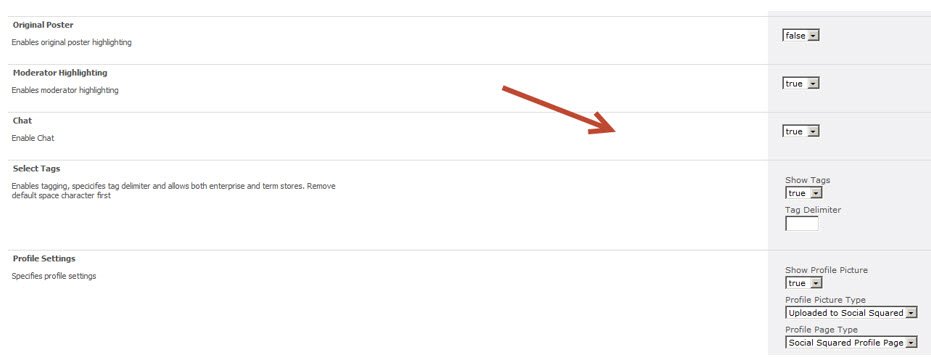




Post your comment on this topic.