Overview
Kramer On Prem is our solution for Kramer Control in an environment where WAN access is never available. Kramer On Prem we believe will be used in two installation types:
Hardware owned by end user
When the hardware is owned by the end user, the hardware will live on the network and never leave the site. The initial setup steps below should only need to be followed once, unless the network IP schema changes and then modification to the env file will be necessary.
Hardware owner by integrator
When the hardware is owner by the integrator, the hardware will likely move between installations. When the hardware is moved to a new network, the env file must be edited before the On Prem solution will work. To edit the env file, follow this link.
First Time Setup
The On Prem hardware does require DHCP addressing to install onto a LAN. The On Prem box does not have a configurable network config, so this hardware will need to be installed onto a network with a DHCP server. The IP reservation can be handled within the managed switch or installed router on the LAN.
Login and User Management
On the first install of On Prem, you will need to create users within the keycloak management console. You can access this console by entering the IP address of the On Prem hardware and :8080 as the port

- Click on the option for Administration console
- Enter credentials
- The default credentials are admin:password
- Select the option under Manage for Users
- Click the option to Add User

Enter the new user information
- Email address
- First Name
- Last Name
- Check the option for email verified
- Save
Once the above is done, select the new tab that appears for Credentials

Enter the new password and confirm in the next box. You can remove the temporary option and click Set Password to finish the new user setup.
Logging in with New User
In order to login with the account you just created, you will once again need to refer to the IP address of the On Prem hardware. Go to the IP of the hardware followed by port :8888. Once here you will be prompted to enter the username and password we previously created.
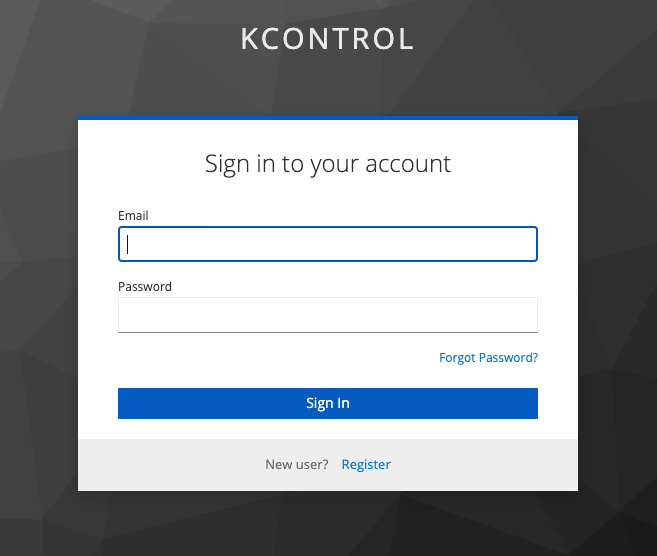
Enter the login information from the previous step and you will have successfully launched into the On Prem Manager



Post your comment on this topic.