Some of the configuration settings can be edited from within the Orchid Recorder software. (This is done using the Advanced Settings feature which is explained in the Orchid Recorder Administrator Guide.) There are some settings, however, that will still need to be changed by editing the configuration file directly. These settings need to be protected from unauthorized changes because they are critical for program stability and reliability. These critical settings include the following:
|
|
|
|
|
|
|
|
|
|
|
|
|
|
|
|
|
|
|
|
|
|
|
|
|
Immediately after installation, and if it becomes necessary to change one of these critical settings later, you can edit the Orchid Recorder configuration files using your favorite text editor. (If you don’t have a favorite, try nano.)
The default locations for Orchid Recorder’s configuration files in Linux are:
- Orchid Server Properties: /etc/opt/orchid_server.properties
- Stores all of the Orchid Recorder settings and can be used to update things like the Orchid Recorder port number, manually update the admin password, etc.
- Settings entered in this file will override the default settings in the Orchid Server Default Properties file (described below).
- Orchid Server Default Properties: /etc/opt/orchid_server.properties.default
- Stores all of the Orchid Recorder default settings and may serve as a good reference. [Any changes made to this file will be ignored.]
- Orchid ONVIF Auto-Discovery: /etc/opt/orchid_onvif_autodiscovery.properties
- Used to edit the default settings for the Orchid ONVIF auto-discovery service used by Orchid Recorder.
Refer to the Installation Support Topics section for a complete list of available properties.
- Open the configuration file in a text editor by typing the following command:
nano /etc/opt/orchid_server.properties. Then press Enter.
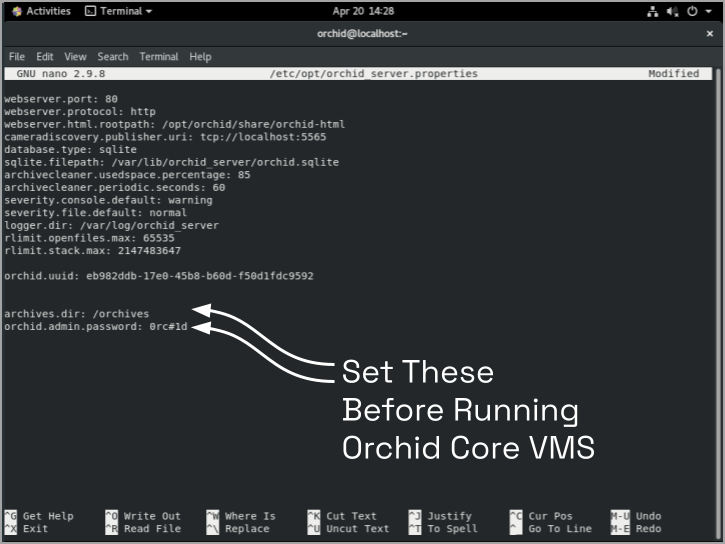
- Set the two parameters below. They take effect only when Orchid Recorder is started for the first time [typically meaning that the Orchid Recorder database (at /var/lib/orchid_server/orchid.sqlite) does not exist when Orchid Recorder starts].
orchid.admin.password
Sets the admin password used upon first signing in. After the first sign in, the admin password can be configured via the user interface.
archives.dir
Specifies the directory to which video files are saved. After the first sign in, this property can be changed by editing the configuration file.
The following parameters may be changed at any time and take effect upon restarting Orchid Recorder.
webserver.port
Controls the port on which the Orchid Recorder user interface is accessed. The default port is 80, but if your RHEL system is running an HTTP server such as Apache or Nginx, you will likely need to change this value.
archivecleaner.usedspace.percentage
Controls the percentage of disk space Orchid Recorder will use to store video archives. The default is 85%. Find the video archives on the volume specified in archives.dir.
locale
Sets the language for Orchid Recorder. The default is en (English).
If, during the course of your modifications, the properties file becomes malformed, Orchid Recorder may fail to start. If this happens, check the Orchid Recorder logs (at /var/log/orchid_server/) for error details.
- After you edit the configuration file, you must enable and start the Orchid Recorder services. (Refer to the next topic for instructions.)


Post your comment on this topic.