Beginning in version 23.9, Orchid Recorder supports dynamic configuration. This feature currently allows you to update the TLS certificate files without having to restart Orchid.
- Open the Orchid configuration file to work with the dynamic_configuration.port property which will enable or disable the dynamic configuration feature. (If you need extra help, refer back to the How to Edit a Configuration File section that corresponds to the operating system you are using.) Applicable settings include the following:
- 5566: This is the default setting and will enable dynamic configuration.
- none: This will disable the dynamic configuration feature.
- Save and close the Orchid configuration file.
- Next, copy the new TLS certificate files into the proper locations. (The Orchid properties file should provide the paths for these files.)
- Once everything is in place, go to the the command line (in Linux) or the command prompt (in Windows) and run Orchid using one of the following commands:
- /opt/orchid/bin/orchid_server -reload-tls-certs (Linux)
- C:\Program Files\ IPConfigure\orchid\bin\orchid_server.exe /reload-tls-certs (Windows)
The TLS settings will be updated. No Orchid restart is required.
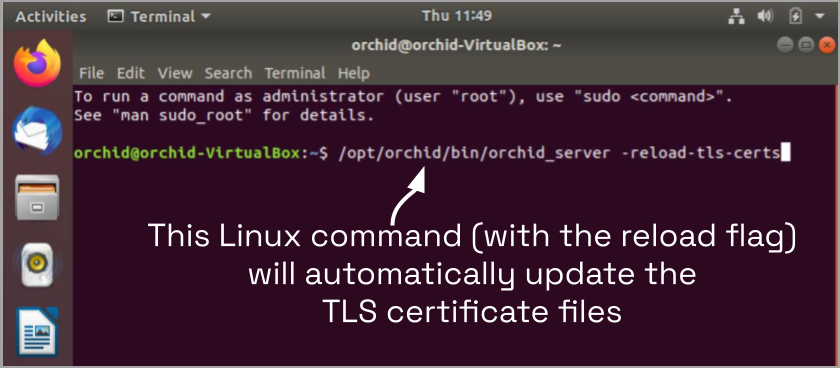



Post your comment on this topic.