If you have more than one page of registered cameras, the software will automatically activate the camera search and page navigation. Especially useful with large systems, these tools will help you find specific cameras quickly.
Search the Cameras List
The Camera Search field will appear at the top of the Camera Configuration screen. It supports searching by the camera name, using single and multiple-word search tags.
- Click into the Search field to start your search.
- Type one or more search tags (clicking Enter after each).
- A single search tag with multiple terms (words or numbers) will initiate a search for results that include all of the terms, in order.
- Multiple, single-term search tags will initiate a search for results that include at least one of those tags.
Each time you press Enter, the Camera Configuration screen will update to display a list of all of the cameras that contain the tag(s).
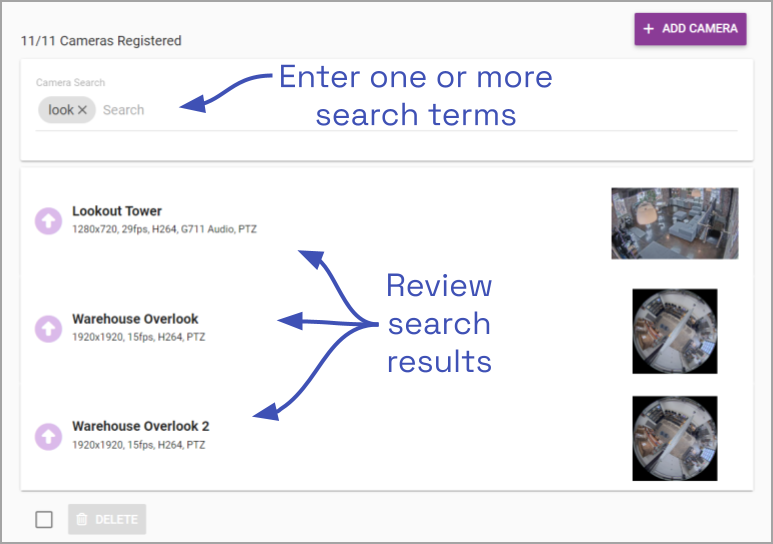


Post your comment on this topic.