The Camera Configuration screen is an important part of the Orchid Recorder setup process. This screen provides a list of all of the registered cameras (in alphabetical order by camera name) and a preview of each video stream. It is also the starting point for adding cameras, editing camera settings, and deleting cameras.
- To access the Camera Configuration screen for Orchid Recorder, open the System Menu in the top-right corner of the screen, then select Camera Configuration.
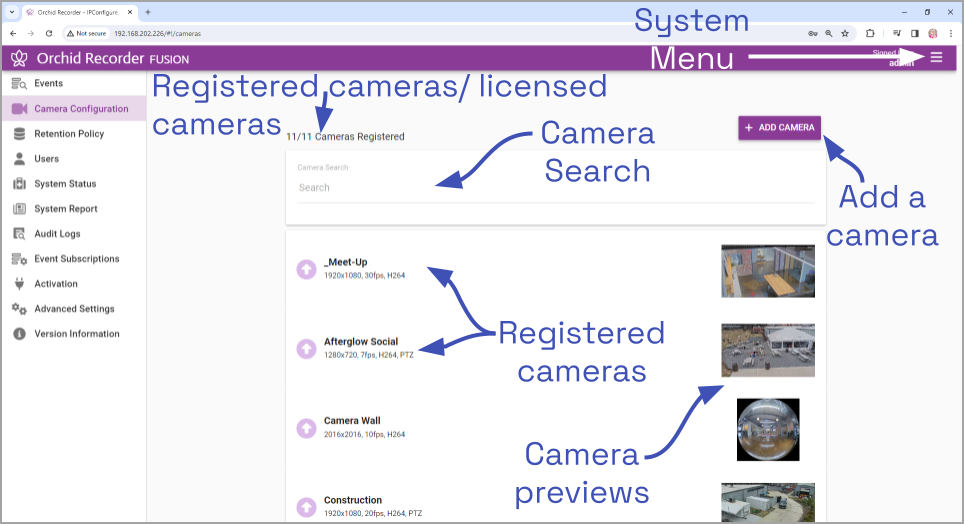
The Camera Configuration screen will open with a list of cameras that have already been registered, if any. The process for adding most cameras is typically pretty simple, especially if the camera supports ONVIF auto-discovery.
If you have more than 10 cameras, the system will activate the page navigation tools and the camera search feature.
You may configure the Camera Configuration screen to list either 10, 20, 30, 40, or 50 cameras per page. Additional pages are added for you automatically.
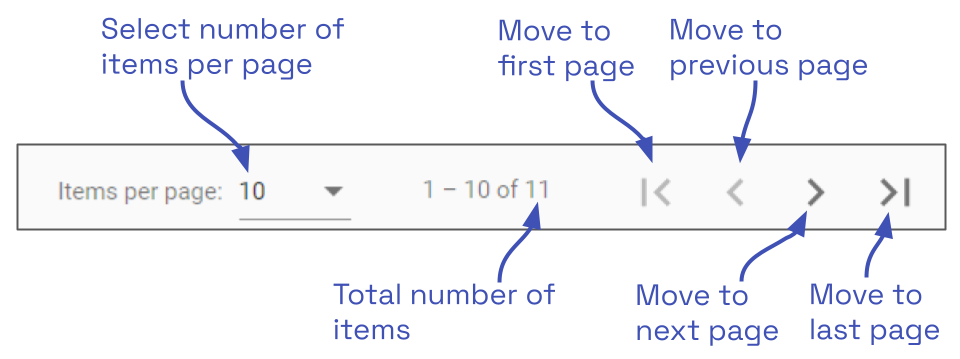
The navigation tools will appear at the bottom of the screen. These will allow you to move easily from page to page.


Post your comment on this topic.