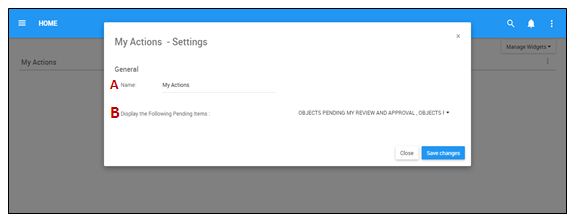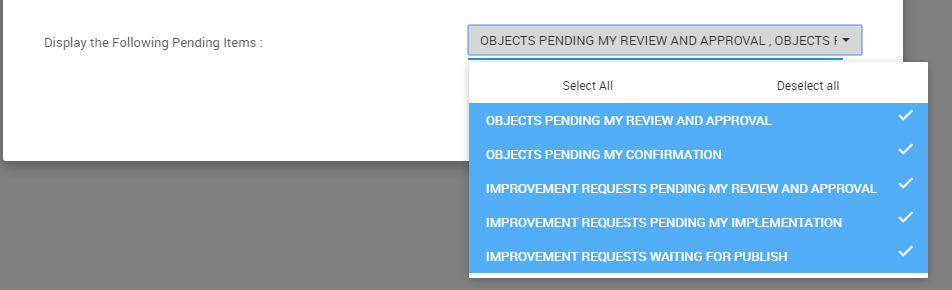The My Actions Widget allows users to view a list of items they are actively engaging with. Customizing “My Actions” will allow users to view multiple different actions a user must perform in one or multiple Widget windows based on personal preference.
Please follow the instructions below to customize the “My Actions” Widget.
1. Upon login, you will be greeted with the following page:
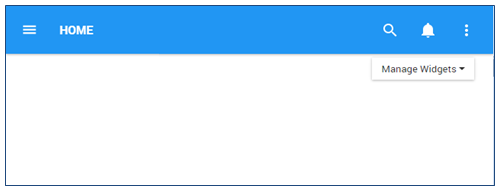
2. To add widgets to your home page, navigate to the the 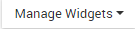
3. Once the “My Actions” Widget has been added to the Home page, select the 
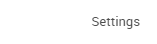
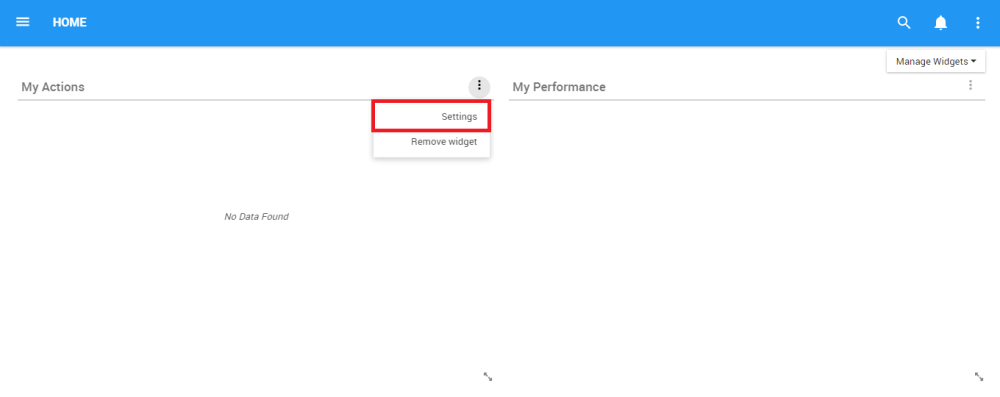
4. Users will have 2 major fields that can be edited in the “My Actions” Widget
5. After customizing the settings, click on the 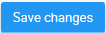

My Actions Widget Settings Parameters
In this page there are two variables that a user can set in order to customize to improve user experience.
| Item | Setting | Purpose |
|---|---|---|
| A | Name | Allows user to customize the title of Widget |
| B | Display the Following Pending Items | Display specific actions a user is responsible to take |
A. Name: The “Name” Section will allow a user to customize the name of the Widget. To edit the “Name” section, please follow the instructions below
i. Navigate cursor over existing name box
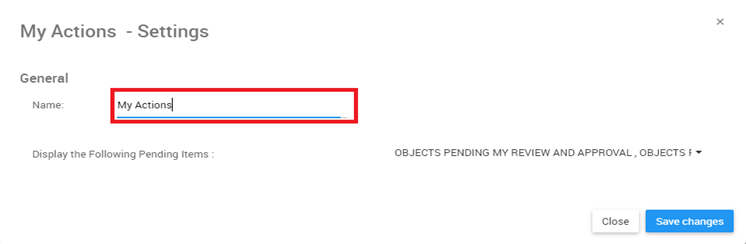
ii. Edit name by selecting name box and typing in desired name
B. Display the Following Pending Items: This function allows users to view their different actions and pending approvals.
i. Navigate cursor over viewing panel
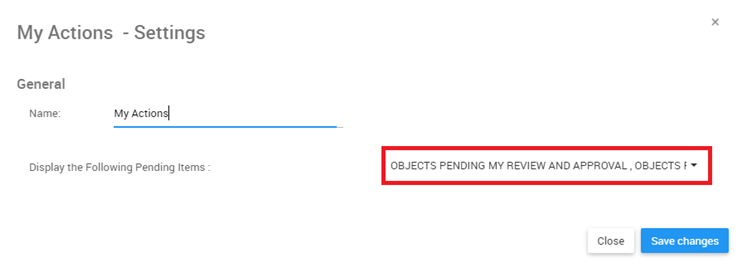
ii. Click on the task bar, which will generate a drop-down menu
iii. Select/Deselect desired object(s) to be featured in Widget window by navigating cursor and clicking on respective objects. Additionally, the drop-down menu features 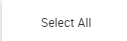
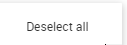
Need more help with this?
Visit the Support Portal