Users are able to delegate their user task lists or their role task lists to multiple users.
Users will have their task lists belonging to them, and other separate task lists for the role to which they are assigned to.
Users can delegate their user tasks, or their role tasks. All of the delegates will appear in the table

Delegating Task Lists
1. To delegate tasks, click on the 
2. The “Add Delegations” form will appear. From the dropdown, select the user to which tasks will be delegated to
3. In the “Folders that delegatee can view”, select the task lists which the delegatees will be able to view and access

4. Select whether it is a permanent delegation. If it is not the case, enter a Start Date and an End Date.
5. If it is a non-permanent delegation, click on the date fields to bring up the date selector.

The < and > buttons will advance the current date by a month
The month 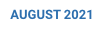

The year box 

6. Click on Save to add the delegate
All delegates will appear in the list. If a permanent delegation has been set, there will be no finish date.

Editing Delegates
To edit a delegate, click on the row of the user you wish to edit, then the 
Deleting Delegates
1. To delete a delegate, click on the row of the delegation you wish to remove. Click on the 
2. You will be prompted to confirm.



