We recommend deploying TX and RX in an “inchworm method” for optimizing the data management process. This means moving both the TX and RX, rather than “leapfrogging” by moving only one of the devices to the next manhole (see Figure 5).
Figure 5. When conducting acoustic tests, we recommend using inchworm method of deploying TX and RX rather than leapfrog method to make it easier to manage and edit the data after downloading.
Steps for Using the SL-RAT® – Based on ASTM Standard Verification Process
Below is an overview of the steps. Please continue reading to see detailed instructions regarding each step.
Step 1. Turn on TX and RX Devices
Turn on both the Transmitter (TX) and the Receiver (RX) by using the toggle switch on the bottom left side of the control boxes. Sync devices and acquire GPS coordinates. Verify operation by going to the menu and selecting “verify operation”. See General Operations.
Step 2. Deploy devices
Deploy TX and RX by placing the devices on adjacent manholes (Figure 6). Do not knowingly skip manholes
Step 3. Prepare RX unit for pipe inspection (do not start test yet)
Press “Start Test” on the RX Unit to begin test initialization.
Step 4. Start TX unit, then Start RX Unit
Press “Start Test” on TX device. Then press “Start Test” on RX device. Remember: Start the TX before you start the RX. “Yell” before you “Listen”
Step 5. View Test Results
Test results will be displayed on the RX once the test is complete. The TX should automatically stop producing tones once RX displays score. If it does not, operator can manually stop test by pressing and holding down center button.
Figure 6. SL-RAT deployment for acoustic measurement of the pipe segment between two adjacent manholes.
Once started, the test is automated. The SL-RAT RX displays real time graphics indicating both the test’s progress and the performance. The SL-RAT TX displays real time graphics indicating the number of tone sequences completed. The SL-RAT RX and TX control and operation are performed through a series of screens on the User Display and through the 3-Button Control.
STEP 1. Turn on both TX and RX Devices
The SL-RAT TX and RX components are provided as a pair. They are factory calibrated to operate as a single device when performing an acoustic measurement.
The TX and RX automatically go through a series of initializing screens on the user display when both devices are turned on (toggle switch is turned to the “on” position) and positioned close to each other (less than 50 feet). They will synchronize data and acquire GPS. It is best practice to turn devices on outside, with a clear view of the sky, so GPS coordinates can be easily acquired (Figure 7).
Once initializing is complete, operators see respective start up screens in Step 2 (RX) and Step 3 (TX).
Verify Operation should be done once a day at the start of the day. Select menu (see General Operations or reference ASTM Standard for details).
Figure 7. Devices will automatically go through the initializing stages of synchronizing and acquiring GPS when turned on.
STEP 2. Deploy TX and RX units over Adjacent Manholes
An acoustic measurement is typically conducted by deploying the TX and RX components in adjacent manholes. The following guidelines should be followed with Figure 7 and 8 illustrating typical deployments.
Do not knowingly skip manholes in this process – see Step 5 below for exception case.
- Reasonable care should be used when deploying and removing TX and RX components from the manhole to prevent damaging the speaker or microphone.
- Deploy RX and TX by setting the component on an open manhole in the Open/Measurement position (See Figures 8 and 9). The frame should rest securely on the frame/manhole cover when deployed.
- Speaker/Microphone should be approximately one foot below the plane of the manhole.
- Speaker/Microphone should be approximately centered within the manhole entrance. The area below the speaker/microphone should have at least one foot clearance from any obstruction within the manhole.
- If the distance between adjacent manholes is less than 20 feet (6 meters), then the acoustic measurement for the short segment should be coupled together with the next adjacent segment.
For example, if the distance between A and B is 200 feet, and the distance between B and C is less than 20 feet, then two measurements should be made.
• First measurement should be between manholes A and B for the 200 feet (61 meters) segment.
• Second measurement should be between manholes A and C for the combined 200 feet and <20 feet where b is skipped.
- Measurements can be conducted with or without the manhole cover fully removed, as illustrated in Figures 8 and 9.
- Once the acoustic measurement is completed, carefully remove the components from the manhole and deploy to the next segment. See Figure 5 for recommended “inchworm” deployment method.
STEP 3. Prepare RX (Receiver) Unit for Inspection
During an acoustic inspection for a pipe segment, the RX component receives the sound signal generated by the TX component. Based on the characteristics of the received signal, it assesses the condition of the pipe segment between the TX location and the RX location. After correctly deploying the RX, the steps for operating the RX are as follows:
STEP 4. Start Test on TX unit, then Start Test on RX unit
During an acoustic inspection for a pipe segment, the TX transmits a sequence of tones and this sequence is repeated up to 12 times over the duration of the measurement. The TX needs to be started prior to starting the RX. After correctly deploying the TX, the steps for operating the TX are as follows:
STEP 5. Complete Test
The following screens will display as the test is being conducted. The TX will go through a series of tones 6 to 12 times. The test is complete once the RX provides an acoustic blockage assessment score (GOOD, FAIR, POOR, BLOCK):
During Testing: TX Display Screen
During Testing: RX Display Screen
STEP 6. View Test Result on RX
To view collected acoustic data, download data then go to www.sl-dog.com and log in to access data in a secure, cloud-based web portal. Operators must create an account to access data. See Sewer Line Data OrGanizer (SL-DOG) Section Manual for more information.
| Assessment | Typical Condition / Interpretation |
|---|---|
| 10 | No significant obstructions within the pipe. |
| 7 – 9 | Minor impediments within the pipe such as joint offsets, partial sags, protruding laterals, debris, minor grease, and/or minor root fibers. |
| 4 – 6 | Impediments within the pipe such as joint offsets, partial sags, protruding laterals, debris, grease, and/or root fibers. Single or multiple occurrences. |
| 1 – 3 | Significant impediments within the pipe such as multiple joint offsets, near full pipe sag, multiple protruding laterals, significant debris, significant grease, significant root fibers and/or root balls. Single or multiple occurrences. |
| 0 | Full pipe sag; single or multiple obstructions within the pipe reaching or nearly reaching the flow. |

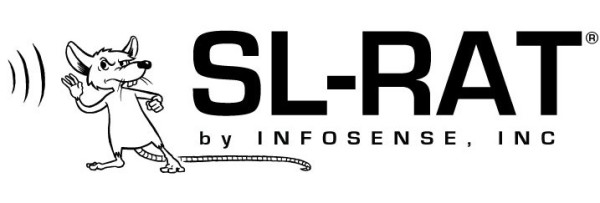

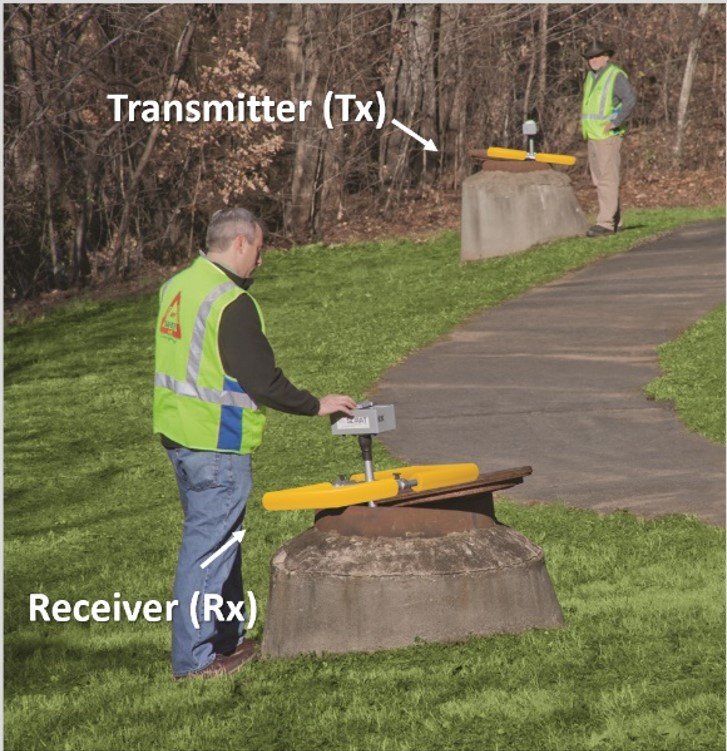

















Post your comment on this topic.