Should you wish to reverse an outstanding document totally and reissue what has been transferred to another profile, proceed as follows:
- | FO > Accounts Receivable > Manage Accounts Receivable |
Search the Document to be reversed
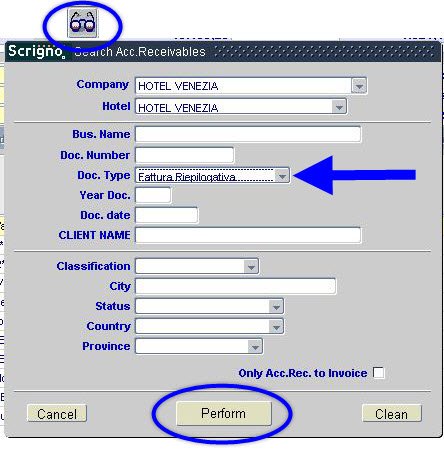
Click ‘Credit Note’
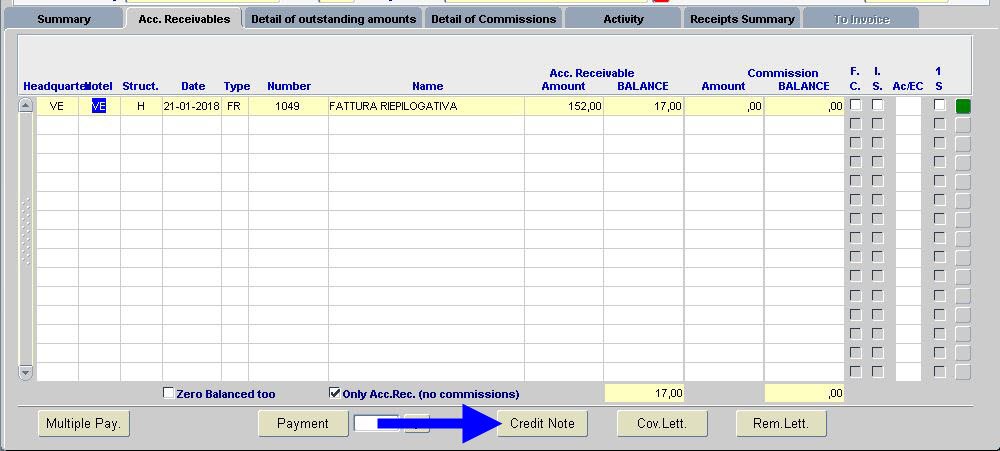

- Click ‘Reverse All’
Upon selection, the system automatically updates the credit note on the right, reporting the same reference dates, the same codes and the same amounts originally charged.
- Set Payment Item
Always apply the same method as the original document.
- Select the Check Box ‘Change the Document Header’
Search for the profile to be used for the new document using the F9 key in the HEADER field. Then set the type of document and payment method you wish for the new issue.
- To Test Print, click ‘Preview’
Selectfirst, then
- To print the Final Document, select the ‘Print’ button
Selectthen
- The system prints the partial credit note first, and then the document reporting the new header.
- This reversal and recharging transaction does not generate any kind of discrepancy, neither at the cash desk level nor at the level of production.





Post your comment on this topic.