Configuration Process
| Note: This process has been documented and tested on the recommended driver 15.201. |
- Navigate to the Firepro Control Centre by right clicking on the desktop

- Navigate to the Sync settings in the Firepro tab
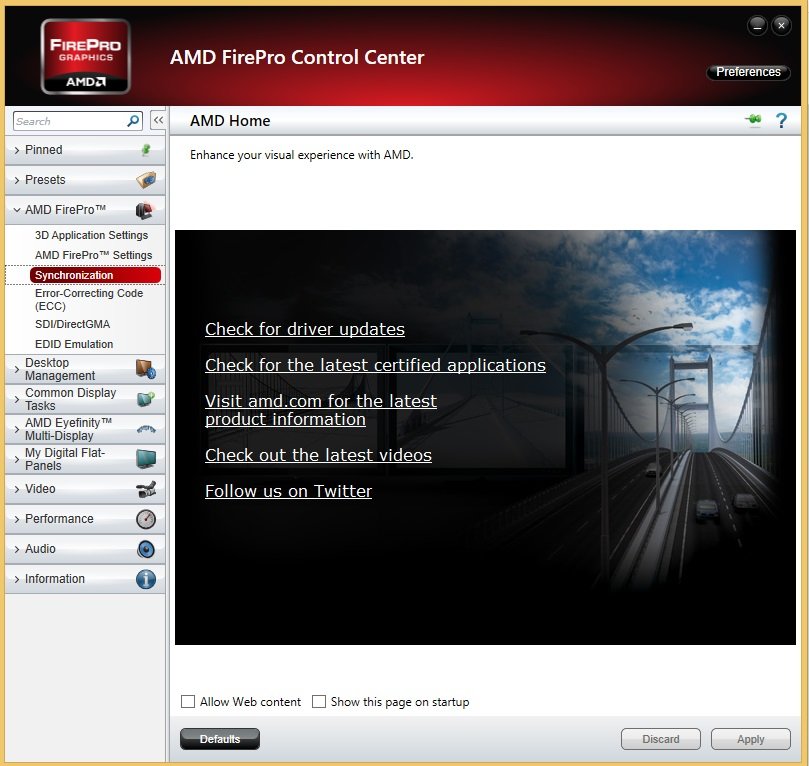
- The Sync window shows all attached displays and house sync (if present).

- To set sync, in the timing server drop down menu select a display and press configure.

- Set the timing source to either house sync or the display and press ok.
- The timing server should now show a green check.
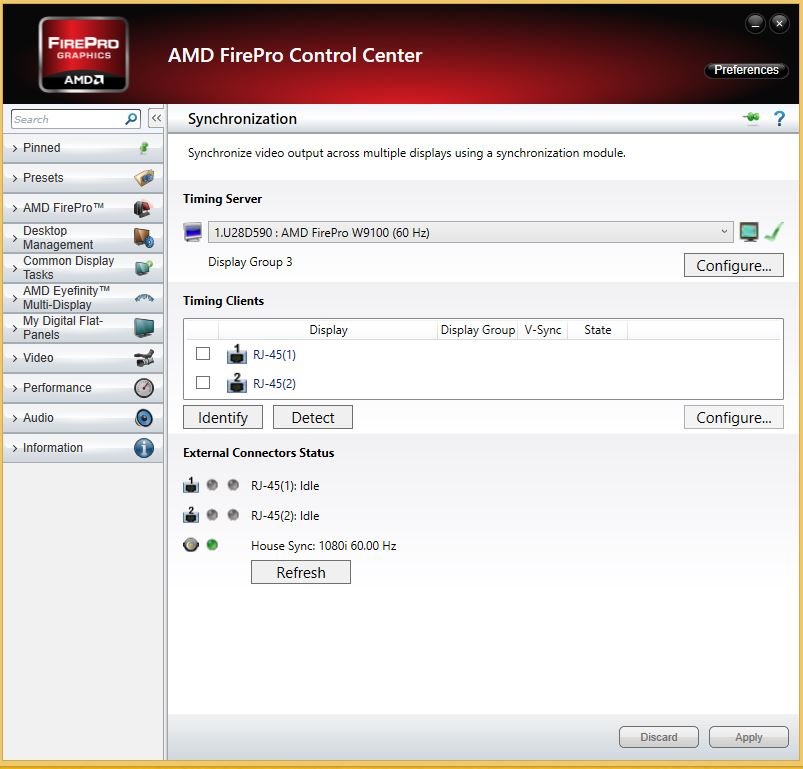
- To add displays to sync to the timing server tick the box next to them and press apply.
| Note: It is common to have a long pause (up to a minute) after pressing apply, meanwhile the catalyst window will become unresponsive. Please wait until it responds again before closing it. |
Only displays that have identical resolutions and EDIDs can be synced together. It is strongly advised to emulate the same EDID on displays to be Genlocked. Information on EDID emulation can be found here.


Post your comment on this topic.