COBie management functionality is available under the COBie section of the left menu.
You can import a COBie file (Excel, SpreadsheetML). Click on the Import/Expot button under the COBie menu, then click on the Select button and choose a file from your computer.
Select the file you want to import and click Open. Please ensure that it is compatible with the most current version of COBie.
The application will start uploading your file, and then it will parse the file’s data and import it into the database.
You will see a notice about the import process, and then you can track the import progress in the grid. The Import page shows a log of the imported files.
If the import status is Error or Successfully With Warning, you can open the import details and see the detailed statistic: how many records from each worksheet were imported, and review errors or warnings:
You can export a COBie Excel file by going to the Export tab. A project may contain several facilities, but a COBie file is created per facility, so check the Facility dropdown. Click the Generate COBie File button.
After export is completed you will see the exported file. On the right side, there is a ‘Download’ button. The file is stored in the memory and after you download it the file is deleted from the memory. So you are able to download it only once.
The file name is created by adding a date and time stamp to the project’s name.
You can filter the information in the COBie export file by checking the boxes next to the company names under Organizations / General Contractor or Architects or Engineers (if those companies were properly assigned to COBie Types, see COBie: Type section for more information). You can also export only attributes that are specified in the Attribute Template, just trigger the switch.

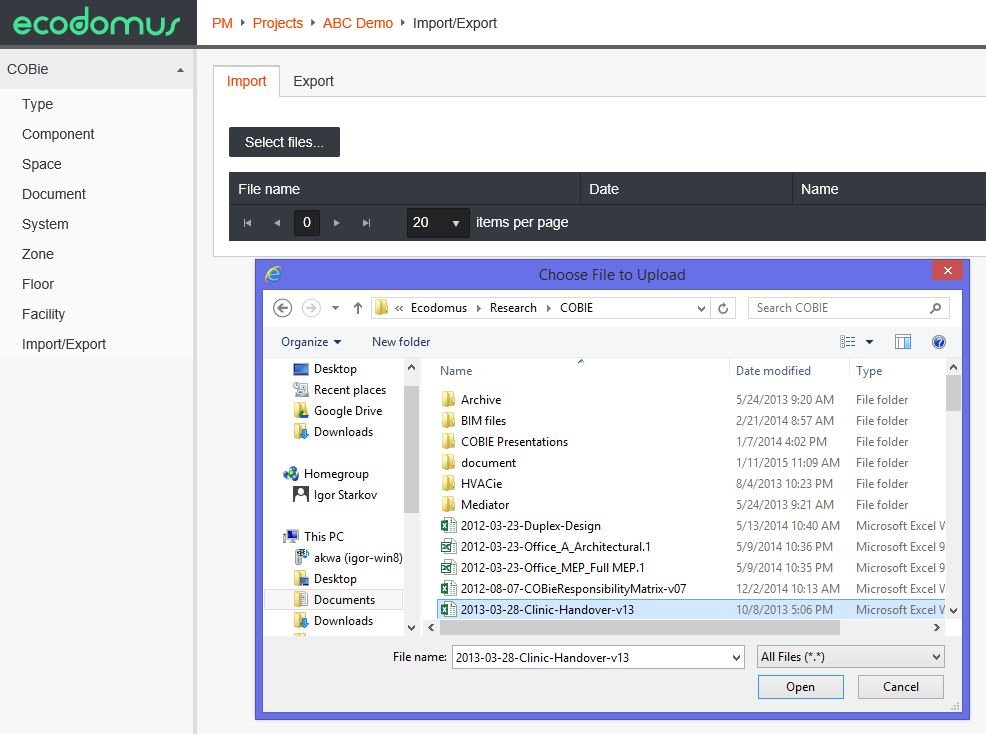


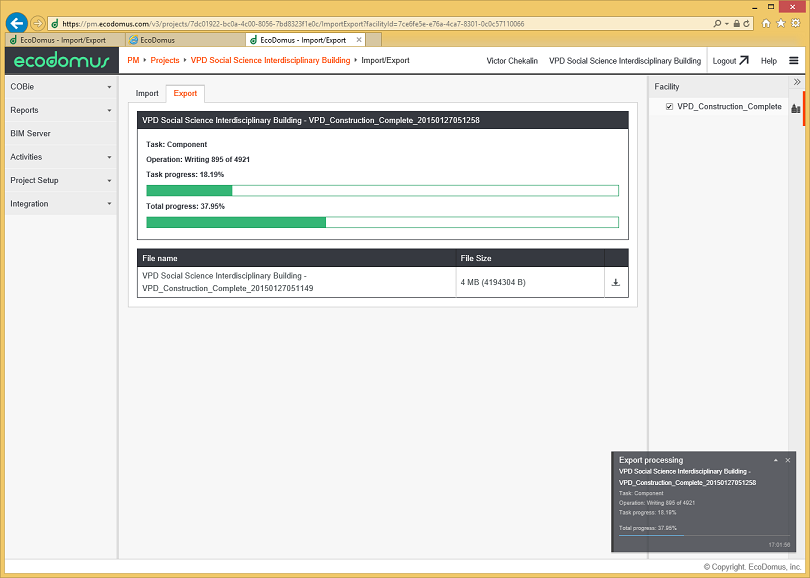
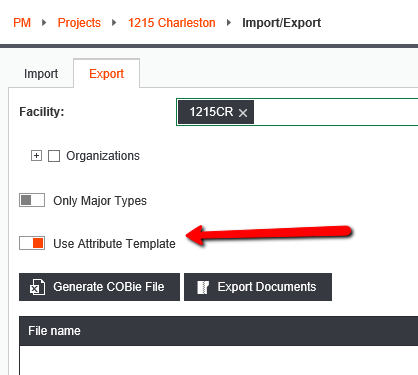

Post your comment on this topic.