In a nutshell:
Hours can be logged on the windows application, android application as well as the website.
An asset operator assigned to the project asset logs the operational hours of project assets. The system updates the asset log as well as the operator log for the operator associated with the specified asset with the operational hours provided. On completion the operator and asset logs are updated with the operational hours for the project. The operator initiates the log project hours request by providing the manager with his/her working hours time sheet.
On the Windows application:
Step 1: Click on the projects tab and then proceed to click on the Log Project Hours button. (tile)
Step 2: The Log Project Hours button (tile), will bring you to the search screen to select the desired project you wish to log hours for. Click on the “Select Project” Button to continue.
Step 3: The system displays the project form setting the focus on the Log Hours tab.
Step 4: The manager selects the asset for which he/she wishes to log operational hours by selecting the asset in the Project Assets data grid view. The manager enters the hours log date and the number of operational hours in the Asset Log Date date-time picker and the Asset Log Hours text box. The manager is then ready to click the Log hours button.
On the Android application:
If you do not have the application on your phone, download it by scanning this barcode shown above.
Step 1: The customer initiates the log project hours request by signing in on the DLM Construction mobile application.
Step 2: The system displays the project android form.
Step 3: The customer selects the project for which he/she wishes to log project hours by clicking on the project in the project table.
Step 4: The system displays the project assets android form.
Step 5: The customer selects the asset for which he/she wishes to log operational hours by clicking on the asset in the asset table.
Step 6: The system displays the log project hours android form.
Step 7: The customer enters the hours log date and the number of operational hours in the Asset Log Date input and the Asset Log Hours input. The customer proceeds to click the Log hours button.
- If the manager wishes to update logged project hours, the manager selects the view log button. The system displays the asset log android form.
- The manager selects the log entry by clicking on the log date in the Current Log Information table. The system displays the update form.
- The system displays the Update button. The manager provides the updated log hours information in the log hours input control and proceeds to click the update button.
On the Website:
Visit our website at:
http://www.icarussystems.co.za/Default.aspx
http://www.icarussystems.co.za/Default.aspx
Step 1: The project customer initiates the log project hours request by signing in on the DLM Construction website.
Step 2: The system displays the My Projects web form.
Step 3: The project customer selects the project for which he/she wishes to log project hours by clicking on the select project name in the project table.
Step 4: The system displays the project assets web form.
Step 5: The customer selects the asset for which he/she wishes to log operational hours by selecting the asset in the Asset table by clicking on the asset model column.
Step 6: The system displays the log hours web form.
Step 7: The customer enters the hours log date and the number of operational hours in the Log Date input and the Log Hours input. The customer proceeds to click the Log hours button.
If the manager wishes to update logged project hours. The manager selects the log entry by clicking on the log date in the Current Log Information table. The system populates the Log Date and Log Hours input controls with the selected log entry information. The system displays the Update button. The manager provides the updated log hours information in the log hours input control and proceeds to click the update button.



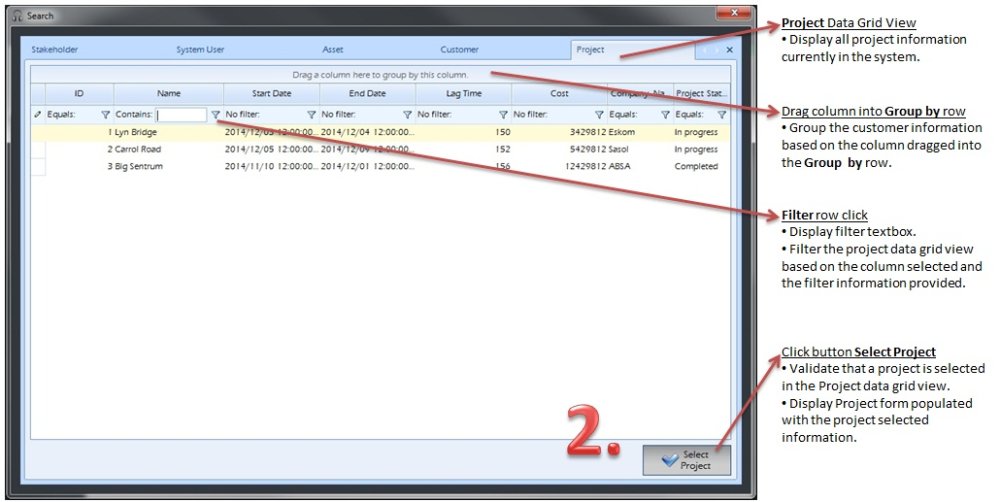
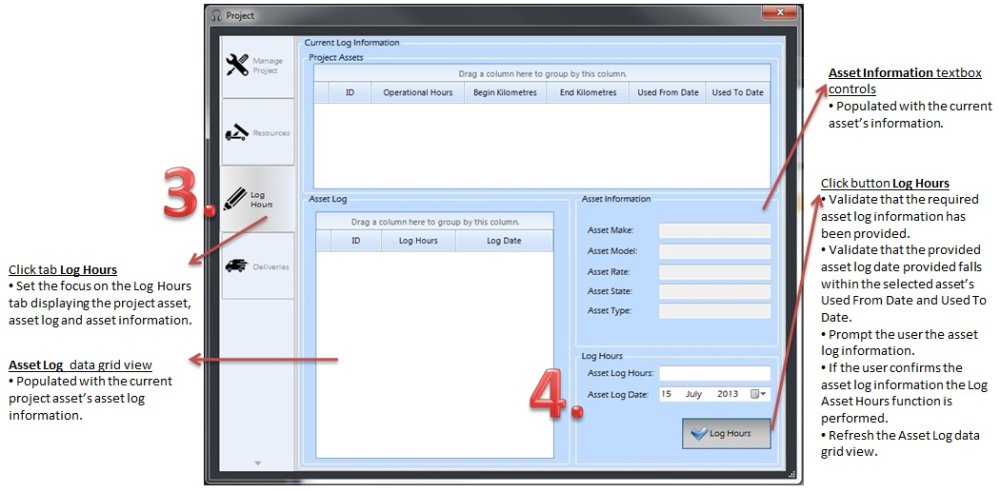




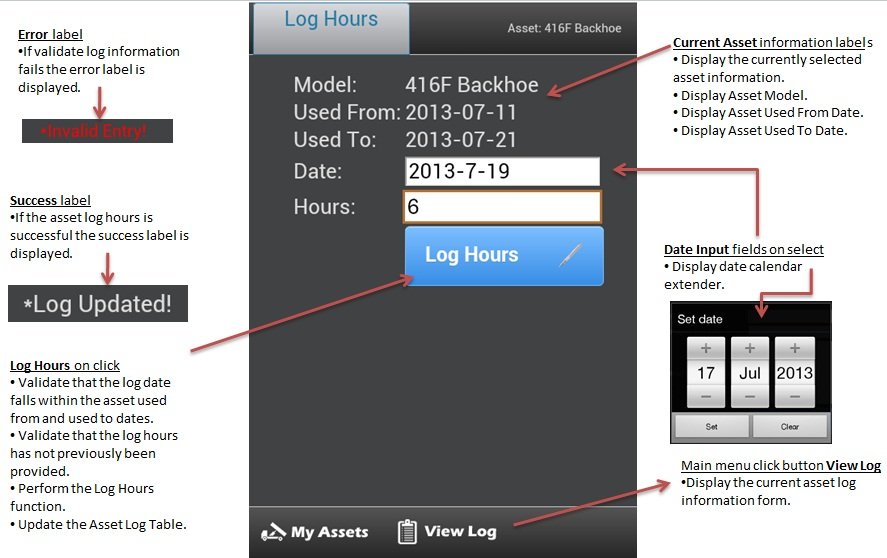
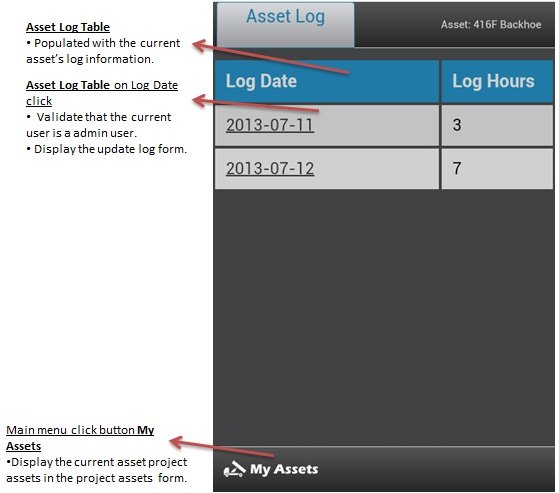




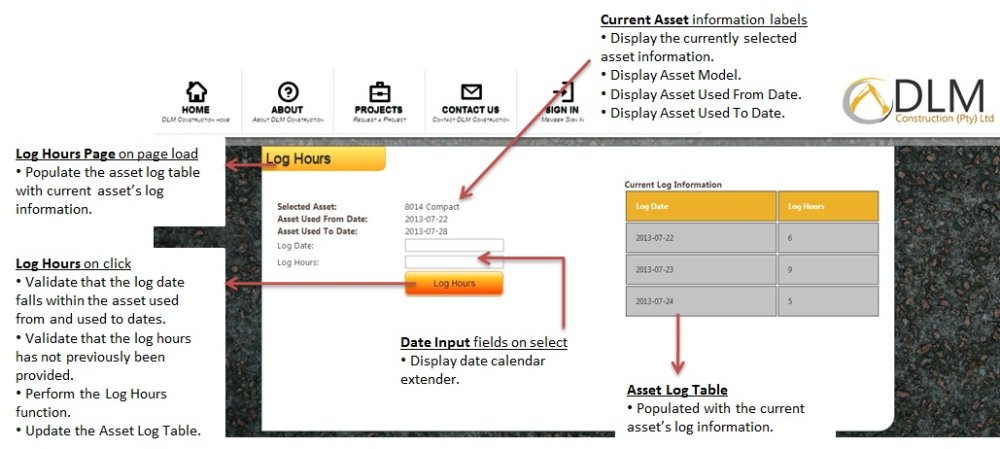
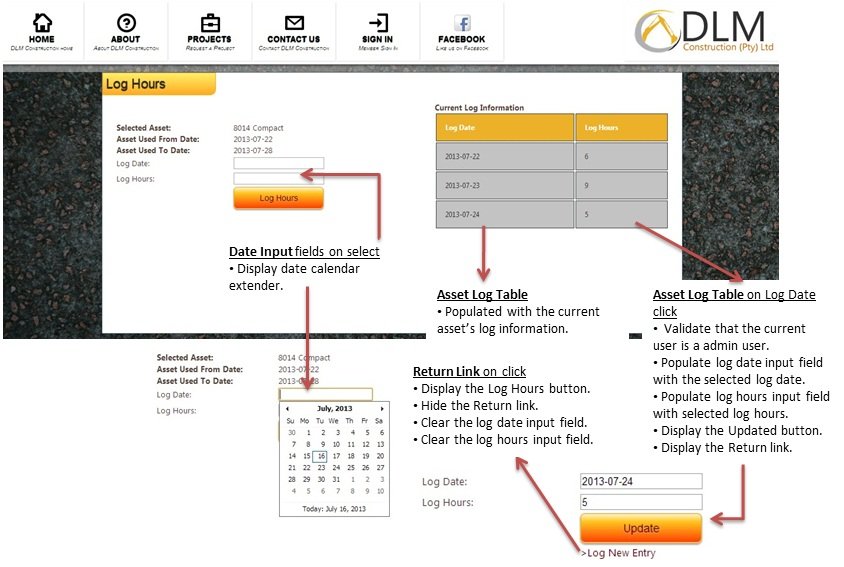

Post your comment on this topic.