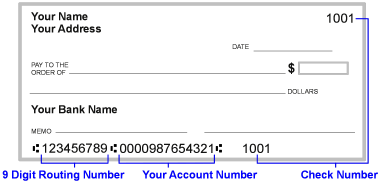You can pay invoices online if your school accepts online payments.
Select Billing & Payments Screen
You need to check off the invoices you wish to pay. You may choose more than one.
Click on Proceed to Payment

Verify the invoice details prior to payment.
Then choose how you’re making the payment.
Depending on which payment types your school accepts, you may see all or a few of the following:
- One Time ACH – This option will allow you to make a payment with a withdrawal from a checking account without saving the payment information on account.
- One Time Credit Card – This option lets you make a payment with a credit card, without saving the payment information on file.
- Pay By Credit Card on file- If you have a credit card on file, you can use it without re-entering the card information.
- Pay by ACH on File- If you have an ACH account on file (checking account) you may process the payment without re-entering the information.
You are not allowed to make a partial payment, unless the school allows, you will need to pay the balance of the invoices selected.


If you would like to pay only part of an invoice and it is not shown as an option, please contact the studio.
For each payment option, please enter all required information.
ACH Payment
If you are entering an ACH account, please refer to the image below for the correct numbers needed for entry.
Credit Card Payment
When entering a credit card account, you must select the card type, enter the cardholder name as it appears on the card, the card number, and the expiration month and year.
If the payment is successful, the invoice(s) will move from the “Open Invoices” tab to the “Paid Invoices” tab.
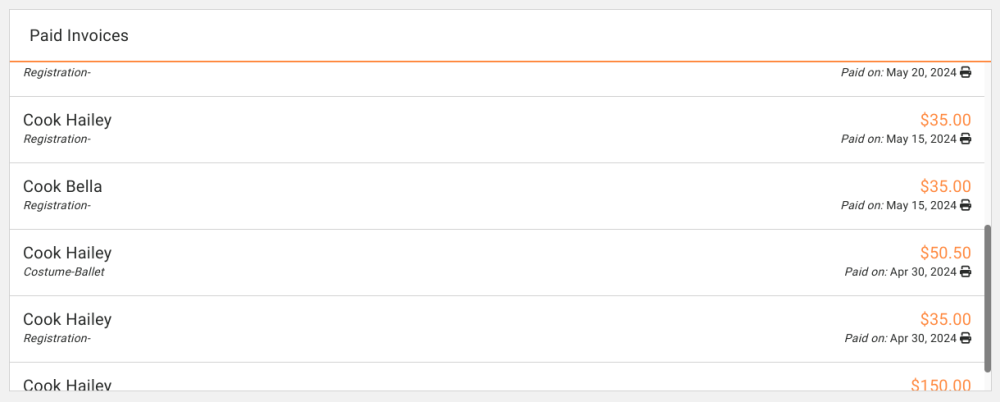
Need more help with this?
Please fill out our support form if you need assistance.