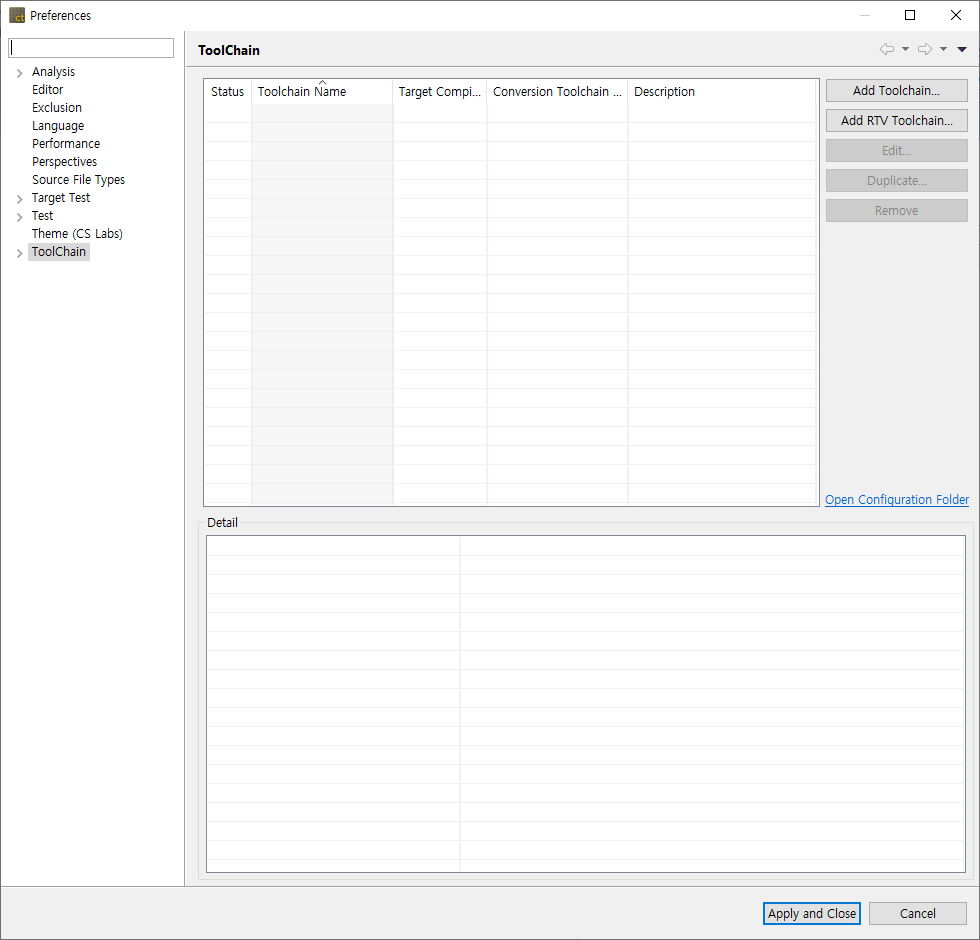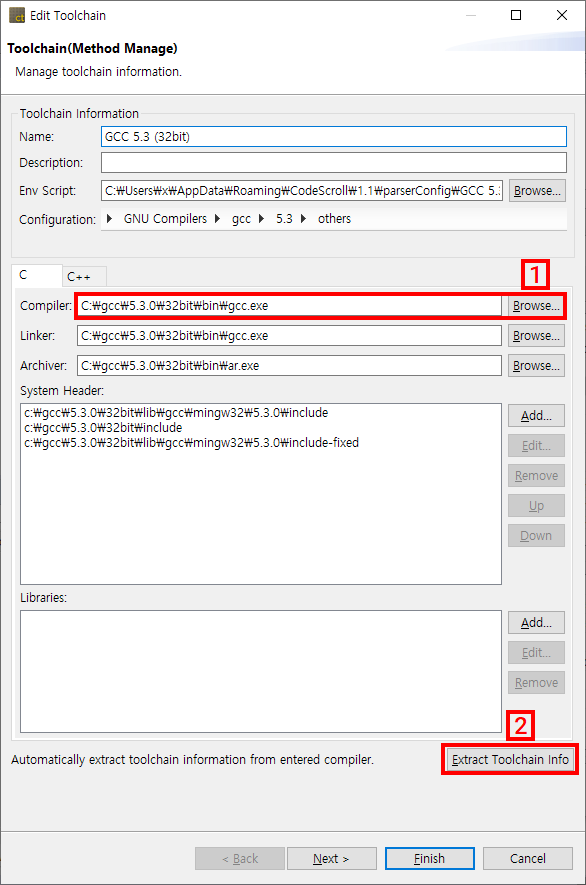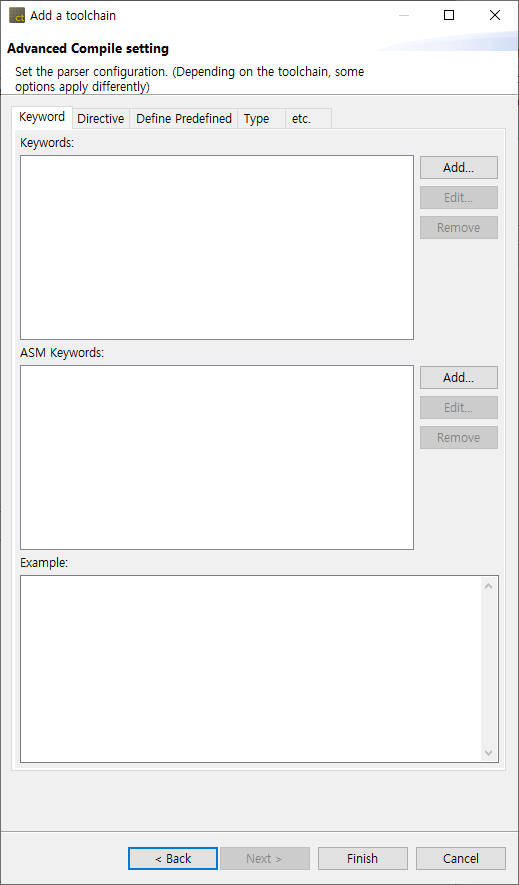- In [Add a toolchain] window, enter the toolchain information.
- When you click [Extract toolchain Info]
button after [Compiler]
, the toolchain information is extracted automatically from the compiler entered.
- In [Compiler]
, enter the compiler path.
- Ex:
- If it is based on Visual Studio:
C:\program Files (x86)\Microsoft Visual Studio 10.0\VS\bin\cl.exe - If it is based on GCC:
C:\MinGW\bin\gcc.exe - CodeWarrior 5.x or higher for Freeescale HC (s) 12:
C:\Program Files (x86)\Freescale\CWS12v5.1\Prog\chc12.exe
- If it is based on Visual Studio:
- Ex:
- When you click [Extract toolchain Info]
- In [Name], enter the name of toolchain to be created.
- In [Description], enter the description of toolchain to be created.
- The entry information of [Env Script], [Configuration] and [C/C++] is set automatically by extracting the information from the compiler or can be entered directly by user.
- After entering the toolchain information, click the [Next] or [Finish] button.
- In [Advanced Compile setting] window displayed when clicking the [Next] button, the detailed items related to the configurations selected in the [Configuration] are shown. Each item can be changed by the user. The application of the changed items can be checked in advance via [Example].
Need more help with this?
Don’t hesitate to contact us here.