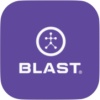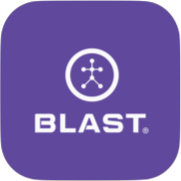Smart Video Capture
The Smart Video Capture feature allows you to record, play, and share the video of your swings along with the metrics. Blast Softball automatically trims and assigns the video to the appropriate event, which creates a fun highlight video. Thus, the app allows you to take a video and will create a separate highlight video from each swing. The videos can be found in sessions. To view the videos, tap the play icon. The replay of the video shows the buildup of metrics during the video. When viewing videos, you have the option to hide metrics. You can also share your clips with others without metrics showing. To share videos, tap the share button and select how you would like to share (Facebook, YouTube, Vimeo, Messages, and Email are supported for video sharing).* *
Video Tutorial Screen
- Adaptive Slow-Mo (See Adaptive Slow-Mo Requirements)
- Share Data / Video
- Frame-by-Frame video Advance
- Frame-by-Frame video Rewind
- Play
- Video Length Countdown
- Video Length Remaining
- Current Timeline Marker
- Impact
- Menu – metrics view options, set impact to the current frame, and Slo-Mo
- Key Metrics
How to video an action
- From the Progress screen, select Smart Video Capture.
- Tap the red record icon to start recording.
- Aim the camera in the position you want to capture.
- When swings are completed, tap on the red stop button.
How to share a video
- From the Progress screen, select Video Library.
- Select on Day, Week, Month, or Year.
- Tap on the selected video to open.
- Tap on the share
- The video generates to export.
- Once complete share the video using the available options.
How to upload a video to Blast Connect
- From the Progress screen, select Video Library.
- Select on Day, Week, Month, or Year.
- Tap on the selected video to open.
- Tap on the upload icon (cloud with arrow up).
- The video generates to export.
- When completed, the video thumbnail will show the icon filter for saving on the device and Blast Connect.
How to turn adaptive slow-mo (on supported devices)
- From the Progress screen, select Video Library.
- Select on Day, Week, Month, or Year.
- Tap on the selected video to open.
- Tap on the menu icon.
- Select Slo-Mo.
How to change metrics or hide metrics on video
- From the Progress screen select Video Library.
- Select on Day, Week, Month, or Year.
- Tap on the selected video to open.
- Tap on the option
- Select Hide Metrics or 4-Up, 3-Up, 2-Up, 1-Up.
Need more help with this?
Support Page