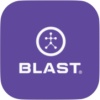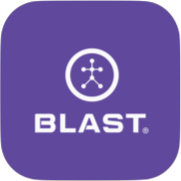The user creates a list of bats for the sensor. My Bats provides detailed information for each bat to ensure the most accurate metric information is utilized. Necessary information needed to ensure accurate metric information is the Length and Weight of the bat.
- The app will allow up to ten active bats.
How to add a bat
- From the Progress screen, tap on the Menu.
- Tap on the My Bats
- Select the Plus sign icon on the top right of the screen.
- Tap on the corresponding lines to input the Bat Type, Bat Brand, Bat Model, Bat Nickname, Length, and Weight for each bat. Once the input line is finished a list of options can be scrolled through at the bottom of the page.
- Not all bats are in the system. Please select the bat that is closest to your bat. The name of your bat can be added in the Nickname field.
- When complete, tap on the checkmark on the top right of the screen.
How to switch bat
- From the Progress screen tap on the Menu.
- Tap on the My Bats
- Select the bat by tapping on the circle to the right of the bat.
How to delete bat
- From the Progress screen, tap on the Menu.
- Tap on the My Bats
- Press and hold on to the bat until a box shows to the right of the bat.
- Tap on the box of the bat to delete.
- Tap on the garbage can icon to delete the bat.
How to change bat order
- From the Progress screen, tap on the Menu.
- Tap on the My Bats
- Press and hold on to the bat until the menu icon shows to the left of the bat.
- Continue to hold and drag to the order of choice.
- Release your hold once the bats are at the desired locations.
How to place your sensor on Axe bat
- Tap on the Menu.
- Tap on the My Bats.
- Select the Plus sign icon on the bottom right of the screen.
- Tap on the corresponding lines to input the Brand – Axe, Model, Nickname, Length, Weight, and Sensor Placement for each bat. Once the input line is touched a list of options will be available at the bottom of the page.
- Not all bats are in the system. Please select the bat that is closest to your bat. The name of your bat can be added in the Nickname field.
- When complete, hit the “Check Mark” button.
Axe Bat: How to proper Sensor Mounting
- Place the bat so the downward slope of the know is facing toward you.
- Attach the sensor face up so the Blast Man logo aligns exactly as shown above.
- Ready to swing! Proper setup is required to accurately capture your Blast metrics.
Need more help with this?
Support Page