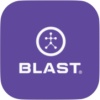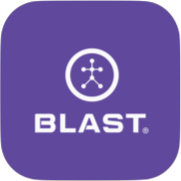Create New Blast Softball Account
- Open the Blast Softball
- Tap on “GET STARTED” button
- Select on “I’m A Player, Parent or Athlete” or “I’m a Coach or Academy Owner” by taping on the options. (The Personal Swing Trainer sensor can only select I’m Player, Parent or Athlete)
- Coach Mode is only supported on iOS. Coaches can capture swings and videos for players and have save all data to each player’s Blast Connect account. Coaches can also access players progress to better analyze a player’s performance.
- Fill in your Full Name, E-Mail, Confirm E-mail, and Password. To proceed to next screen, select on “Create Account” button.
- Select on the following options by tapping on the name (Youth, Middle School, High School – Junior Varsity, High School – Varsity, College – All Divisions, & Amateur All Levels).
- Password must be 8 characters long and include characters and a number
- The welcome screen displays three options for completing the registration process.
- Basic Details
- Register Sensor
- Add Bat
If you don’t want to complete the registration, hit the skip option on the top right of the screen. This process will need to be completed at a later time to use the sensor.
- A check mark will be displayed next to Basic Details on the welcome screen. Select on Register Sensor option. Scan the sensor using the screen circle to focus on the serial bar on the back of the sensor. If not able to scan, continue to bottom of the screen to type in the Serial (Top & Bottom) number on the back of the sensor. Hit done when this is complete. Face the Blast logo towards the ground for two seconds, face the Blast logo towards the sky for two seconds, and repeat until it is activated. When completed, a Sensor Connected message will appear.
- A check mark will be displayed next to Basic Details and Register Sensor on the welcome screen. Select on Add New Bat option. Fill in the following information:
- Brand
- Model
- Nickname
- Length
- Weight
Once the information is completed, tap on the “Add New Bat” button.
- A video will play showing how to attach your sensor to your bat. Tap done or “Add another bat” button to finish.
Need more help with this?
Support Page