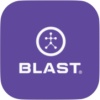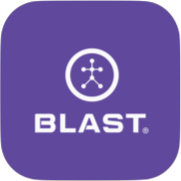The Dashboard screen gives viewing options for the metrics. The Dashboard shows the last metric. You can swipe from right to left to view older actions and left to right to go back. The dashboard screen is also used to set the viewing layout option for all the metrics. The metrics can be viewed between 1 up – 6 up with training layout options.
How to set PCR (Plane – Connection – Rotation)
- From the Progress screen, select Dashboard.
- Tap on the current layout/training option.
- Plane – Connection – Rotation
- Swing Quality Graph
- Plane Training
- Connection Training
- Rotation Training
- Tap on Training.
- Tap on the circle to select the Training layout option.
How to Turn on Air Swing Mode
- Locate the air swing button on the Dashboard screen.
- Swipe the radio button to the right to turn it on.
How to Turn off Air Swing Mode
- Locate the air swing button on the Dashboard screen.
- Swipe the radio button to the Left to turn it off.
How to set Training
- From the Progress screen, select Dashboard.
- Tap on the current layout/training option
- Plane – Connection – Rotation
- Swing Quality Graph
- Plane Training
- Connection Training
- Rotation Training
- Tap on Training.
- Tap on the circle to select the Training layout option.
How to set Layout
- From the Progress screen, select Dashboard.
- Tap on the current layout/training option
- Circle
- Line Graph
- 1-Up Graph
- 1-Up
- 2-Up
- 3-Up
- 4-Up
- 5-Up
- 6-Up
- Tap on Layout.
- Tap on the circle to select the Layout layout.
How to turn on Smart Feedback
Smart Feedback: Get audible voice announcements of your metrics while you practice so you can keep your eye on the ball, not your phone. In Dashboard mode, tap the options in the upper right and tap Smart Feedback to enable/disable this feature.
- From the Progress screen select Dashboard.
- Tap on the options icon on the top right of the screen.
- Turn on Smart Feedback by tapping and showing the checkmark.
- Select Smart Feedback again to turn it off.
How to turn on Swing Chime
- From the Progress screen, select Dashboard.
- Tap on the options icon on the top right of the screen.
- Turn on Swing Chime by tapping and showing the checkmark.
- Select Swing Chime again to turn it off.
How to delete a swing in Dashboard
- From the Progress screen, select Dashboard.
- Tap on total swings.
- Select a swing
- Tap on Option.
- Select Delete.
- Tap on Ok to “Are you sure you want to delete this swing?”
How to delete multiple swings in Dashboard
- From the Progress screen, select Dashboard.
- Tap on total swings.
- Press and hold to select swing by showing a blue checkmark.
- Tap on other swings to delete. The blue checkmark will be visible on each swing to be deleted.
- Tap on the garbage icon to delete.
- Tap on Ok to “Are you sure you want to delete this swing?”
Need more help with this?
Support Page