| Step | Image | Description |
| 1 |  |
1.1 Open the Q-tag® easy go program 1.2 To set up the initial settings, click on the tab titled „Admin mode“ on the bottom right. |
Set and change password: When entering the „Admin Mode“ for the first time, an individual password needs to be set. For the future you will be required to enter this password each time you want to access the „Admin Mode“. You can change your password at any time by clicking the tab „Change Password“. If you lost your password please contact our support team at: support@berlinger.com. It is not possible to reset your password yourself.
The set up process of the Q-tag® easy go program is now completed. Your settings are saved and remain unchanged until you decide to change them again.

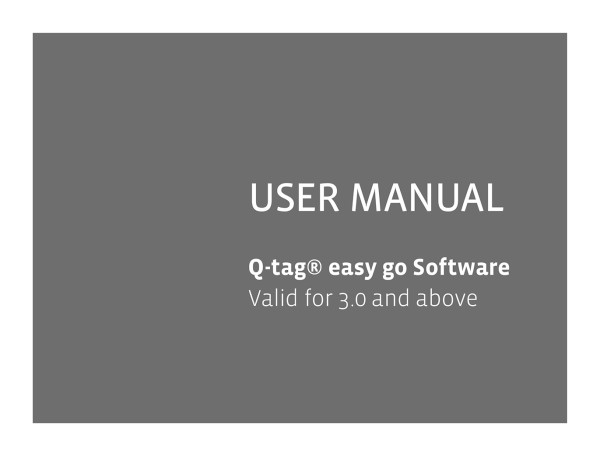




Post your comment on this topic.