For each new configuration file (delivered by Berlinger) you need to complete the following steps, before you are able to upload the configuration file to any device.
It is always possible to change the button configuration. You simply need to enter the „Admin mode“ and click on the configuration button you would like to change. Now you can change all the information or also delete the button configuration by pressing the.

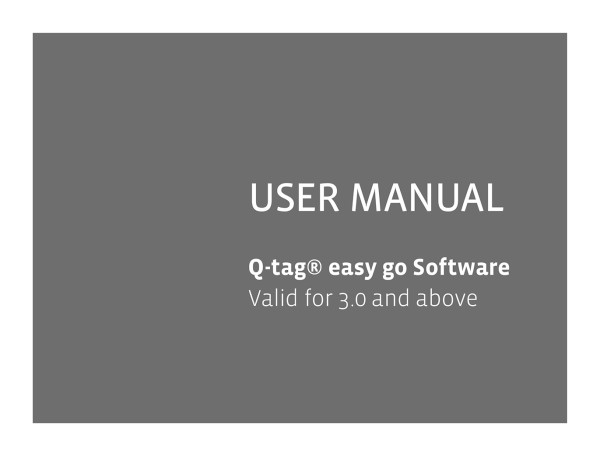



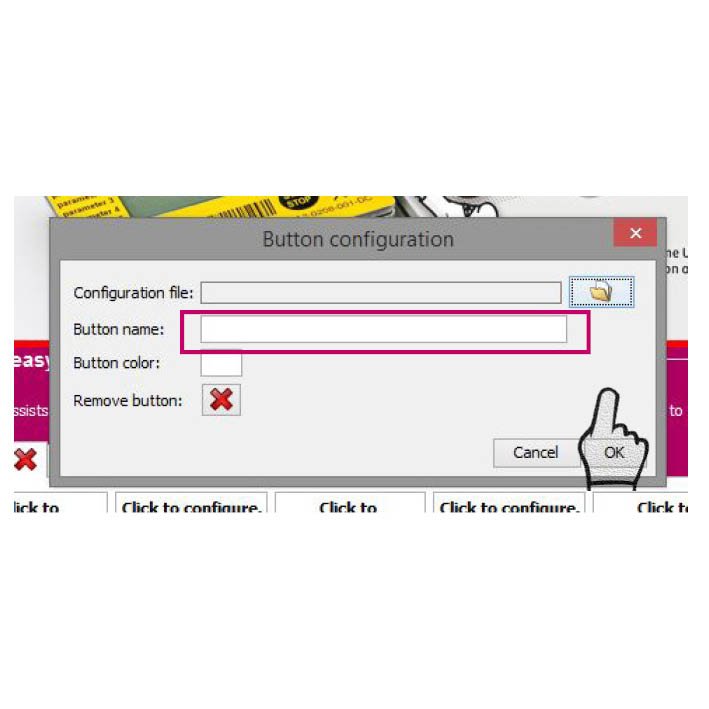




Post your comment on this topic.