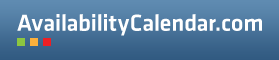Within AvailabilityCalendar.com you can create users. You can assign users to calendars. This way you can create, for example, your own holiday home listing website or rental portal.
User roles
There are three different roles a user can have:
- Superuser
When you create an account at AvailabilityCalendar.com you automatically become the Superuser. The Superuser has all rights. Also, the Superuser is responsible for paying for the service and keeping the payment information up to date. As Superuser you can create users:
- Administrator
A user with the Administrator role can create, edit and delete calendars and users. An Administrator does not have access to the payment information. Also an Administrator cannot upgrade or downgrade the Plan.
- Editor
A user with the Editor role can only see and edit the calendars where he is linked to. Nothing more, nothing less.
Creating a user
- In the main menu, click on Users.
- If you want to create a new user, click on Add New User.
- Full name: The name of the user
- E-mail: The e-mail address of the user.
- Language: The language of the user.
- Role: The user role of the user.
- Week starts on: The first day of the week in the admin panel of the user.
- Default ordering: The ordering of the calendars in the admin panel of the user.
- Can edit account: Decide if the user is allowed change their email and password.
- Can edit legend: Decide if the user is allowed to edit the legend.
- Calendars: The calendars where the user is linked to (only applies to Editors).
- Click on Save.
Welcome email to user
The following email will be sent to the new user with the account information. You can edit this text under Settings > Edit User Welcome Message.
Hi there,
An account has been created for you on AvailabilityCalendar.com by {superuser.email}.
Your username: {user.email}
Activate your account and choose a safe, unique password by clicking on this link:
{site.loginurl}
If you have any questions, please contact {superuser.email}.
Need more help with this?
Don’t hesitate to contact us here.