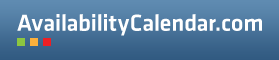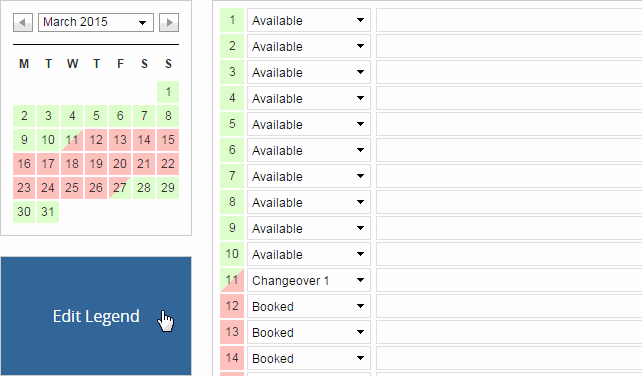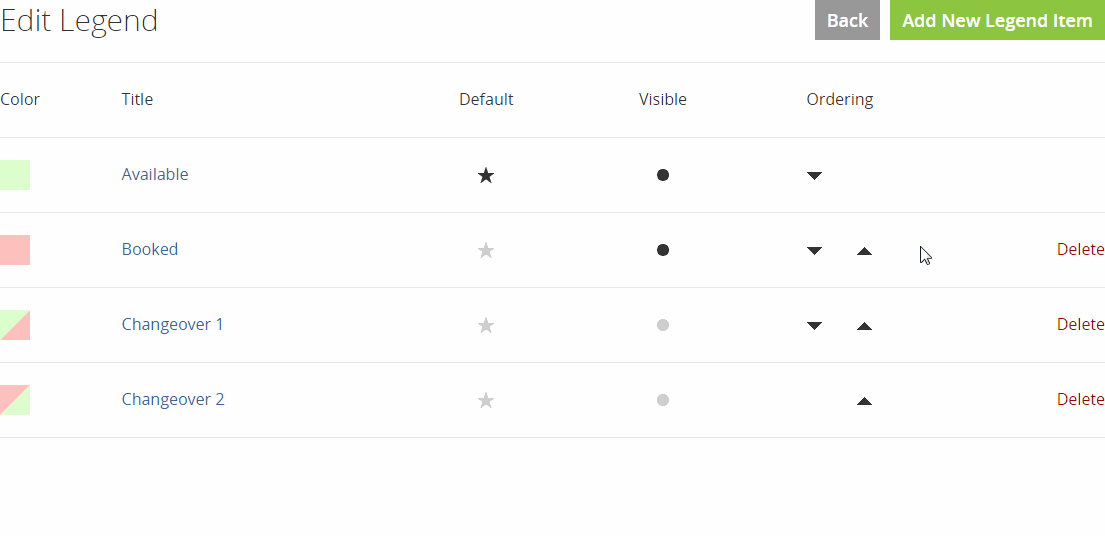A Legend item is a status that a day can have. By default there are two legend items: Available and Booked, which are green and red. You can add, edit and delete legend items, per calendar.
Managing the legend of a calendar
Once a calendar has been created, you can manage its legend by opening the calendar and by just clicking on the legend.
On the Edit Legend page, you will see an overview of all legend items.
- Color: The color of the legend item
- Title: The title of the legend item, like ‘Available’, ‘Booked’ or ‘Pending’
- Default: The legend item that is used by default
- Visible: Decide whether the legend item will show up in the legend on your site
- Sync as Booked: Choose if you want to sync this legend item as ‘booked’
- Ordering: You can change the order of the legend items by clicking on the arrows
Creating a legend item
You can create an unlimited number of legend items. You can customize the legend to fit your needs. You can edit or delete the existing ones, but you can also create new legend items.
Don’t want to repeat yourself? Use the Default Legend!
With the Default Legend you can create a predefined legend. When you create a new calendar, this legend will be applied to it. Once a calendar is created it will have no more link with the Default Legend. This means that if you want to edit the legend of an existing calendar, you will have to open that calendar and click on its legend (as explained above).
You can manage the Default Legend by clicking on Settings and then Edit Default Legend.
Need more help with this?
Don’t hesitate to contact us here.