Enter the LDAP Data Source information as shown in the table below
| Field | Description |
|---|---|
| LDAP Type | Select the appropriate LDAP source: Microsoft Active Directory, Oracle Directory or OpenLDAP |
| Use For Auth | Check if you are allowing users to authenticate against this AD source |
| Username (FQDN) | Enter the username (or FQDN) for passthrough authentication, User should have a minimum of read access to the LDAP server directory |
| Password | Enter the password for the LDAP username |
| Host | Enter the hostname or IP address of the server where the data for LDAP directory resides. |
| Port | Enter the hostname or IP address of the server where the data for LDAP directory resides. |
| Domain | Enter LDAP domain. Ex. company.com |
| Base DN | Enter the location of the top-level container. This will vary based on how the LDAP environment is setup. E.x. dc=company,dc=com |
| Filter | Must contain (sn=*) to ensure data integrity. LDAP entries that match the filter will be imported into the Akkadian Contact Manager database, but LDAP users These are example LDAP filters:
|
| Properties Last Name | Enter the LDAP last name bind attribute. Example – “surname” |
| Properties First Name | Enter the LDAP first name bind attribute. Example – “givenName” |
| Properties Main Number | Enter the LDAP attribute to map to Main Number. Example – “ipPhone” Note: Number Formats can be applied to this field |
| Properties Mobile Number | Enter the LDAP attribute to map to Mobile Number. Example – “mobile” Note: Number Formats can be applied to this field |
| Properties Other Number | Enter the LDAP attribute to map to Other Number. Example –“homephone” |
| Properties Location | Enter the LDAP attribute to map to Location example – “l” |
| Properties Title | Enter the LDAP attribute to map to Title. Example – “title” |
| Properties Username | Enter the LDAP attribute to map to Username. Example – “sAMAccountName” Note: If no username is present local contact attributes will be disabled |
| Properties Email | Enter the LDAP attribute to map to Email. Example – “mail” |
| Properties Department | Enter the LDAP attribute to map to Department. Example – “department” |
| Properties Directory URI | Enter the LDAP attribute to map to Title. Example – “title” |
| Additional Properties | Enter any additional corresponding attribute ex “mail” to pull the email address Note: Some of properties terms may change depending on the configuration |
Click Save to add and proceed to the Syncing a Data Source section.


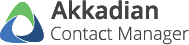
Post your comment on this topic.