- Before making any changes, backup your existing jabber-config.xml file. You can view config file in your browser by going here: http://{ CUCM TFTP }:6970/jabber-config.xml
- Download a copy of the jabber-config.xml file
- Replace the directory UdsServer value in the config file with your UDS service URL without the protocol e.g. /acm/directory?clientid=AL001
<?xml version="1.0" encoding="utf-8"?>
<config version="1.0">
<Options>
<StartCallWithVideo>false</StartCallWithVideo>
</Options>
<Voicemail>
<VoicemailPrimaryServer>unity1</VoicemailPrimaryServer>
</Voicemail>
<Phone>
<TftpServer1>ccm1</TftpServer1>
<TftpServer2>ccm2</TftpServer2>
<CtiServer1>ccm2</CtiServer1>
<CtiServer2>ccm3</CtiServer2>
<CcmcipServer1>ccm1</CcmcipServer1>
<CcmcipServer2>ccm2</CcmcipServer2>
</Phone>
<Policies>
<TelemetryCustomerID>com.mycompany</TelemetryCustomerID>
<EnableSIPURIDialing>true</EnableSIPURIDialing>
</Policies>
<Presence>
<PresenceServerAddress>cups1</PresenceServerAddress>
</Presence>
<Directory>
<DirectoryServerType>UDS</DirectoryServerType>
<PresenceDomain>mycompany.com</PresenceDomain>
<BDIPresenceDomain>mycompany.com</BDIPresenceDomain>
<UdsServer>{ HOSTNAME }/agd/index.php/directory?clientid=AL001</UdsServer>
</Directory>
</config>
- Save jabber-config.xml file
- Upload the jabber-config.xml file to each one of your TFTP servers
- Restart the TFTP service on each of the servers
- Client Jabber application will pick up the config file when they user signs into Jabber. In some situations, you may have to reset Jabber for change to take effect.


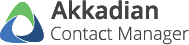
Post your comment on this topic.