Smart Camera is a feature available from the app version 22.1.0, that combines the functions that use the device’s camera (Sign recognition, Dashcam, Real View Navigation), and allows you to use these features simultaneously, so you don’t have to select only one of them.
You can access Smart Camera from the Main Menu, or also via the Quick Menu.
After you access SmartCam for the first time, you will be prompted to set up your SmartCam. To setup SmartCam:
1. Allow access to the camera
2. Choose one or more features you would like to use
3. Mount your device on the windshield and straighten it
4. Tap on Start button and go back to map
Advanced settings
You can access settings for Smart Cam via “Advanced Settings” button when you access the feature, or also via Menu → Settings → SmartCam
In the settings for SpeedCam, you can select what features to use with smart camera. You enable only one, or all of them (Sign recognition, Dashcam, Real View Navigation).
- Automatic start – Automatically start active SmartCam features when you drive
- Automatic stop – Automatically stop SmartCam features at the end of the drive
Dashcam Settings
- Video quality – choose the quality/resolution of the recording, which will affect the storage size of the video file
- Video duration – set the video duration between 1, 5, 10, or 15 minutes
- Autosave on crash – the feature of automatically saving the video in case of a car crash, which is evaluated based on sensors of the phone/tablet
- Record sounds – the recording of sound along with the video


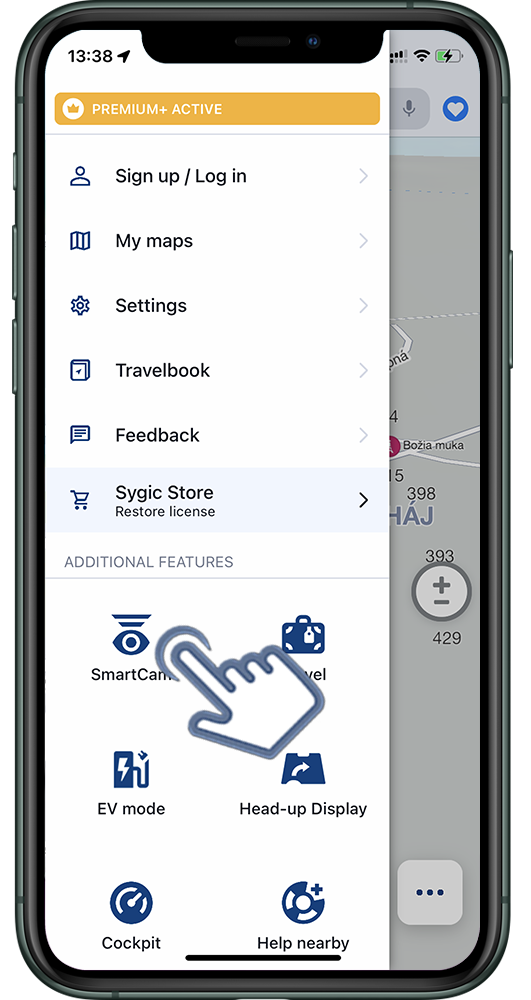
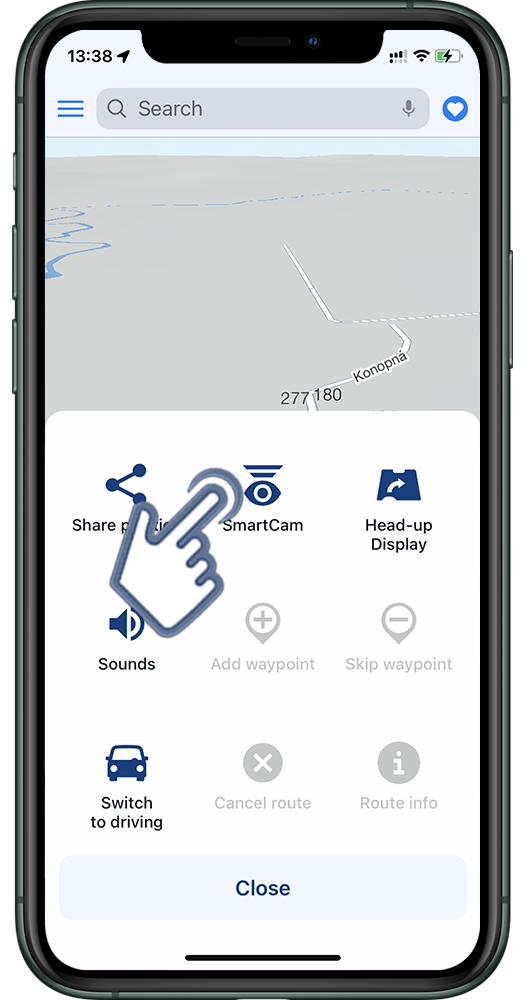
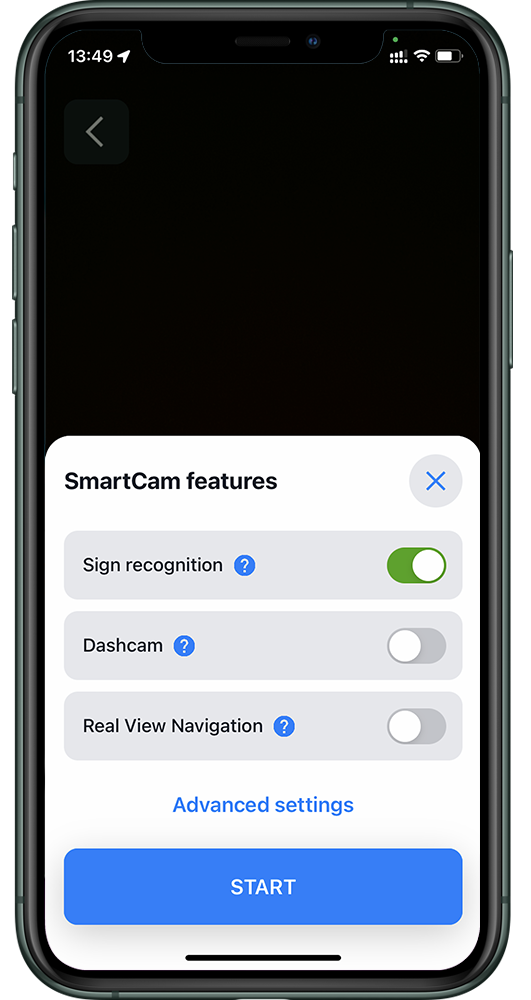
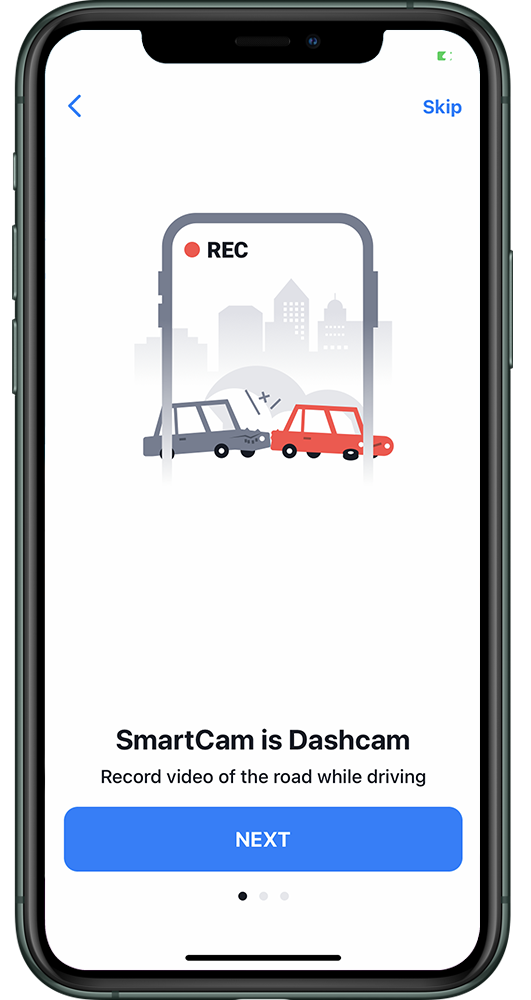
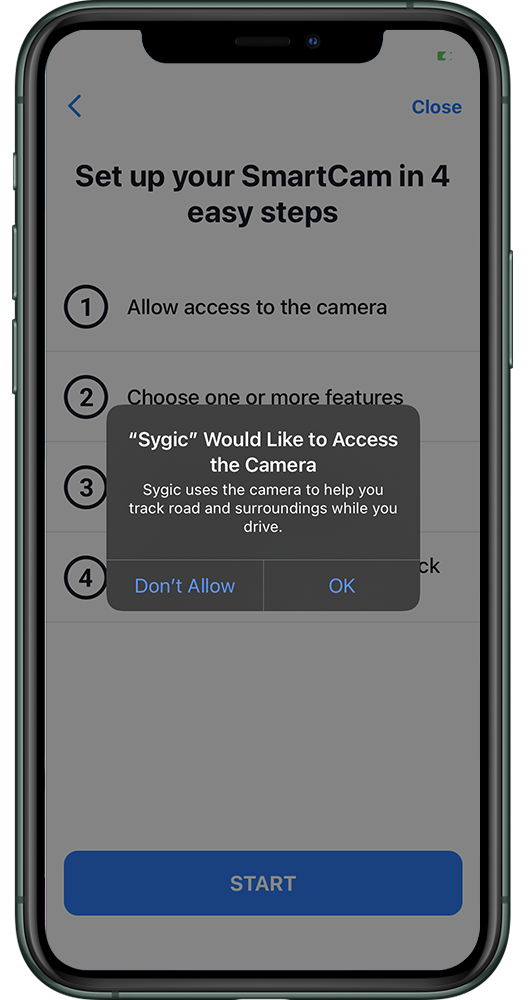
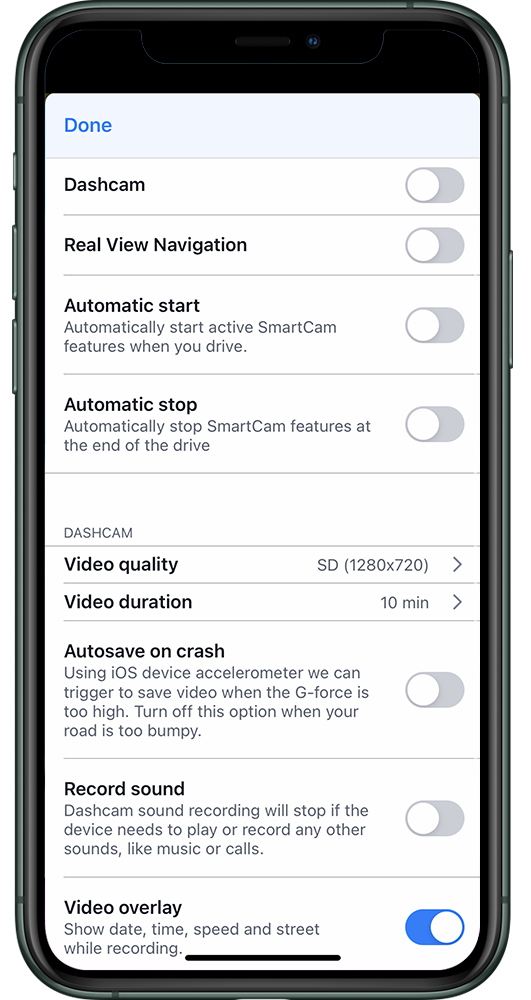
Laissez votre avis sur ce sujet.