In some cases importing an incorrect (non autocad pat compatible) pattern file can slip through and still being imported / copied into your local Skalp installation.
If so, then this file might prevent the pattern designer from starting correctly later on. We need to further improve our error catching on certain incorrect file types, but this can be tricky.
The way to recover:
Navigate to your plugins folder and locate any custom imported hatch patterns under SketchUp/Plugins/Skalp_Skalp/Resources/hatchpats/
skalp.pat is the default pattern file, so you can leave that.
Delete other files you have imported that you know are not acad compatible pat files.
Restart Sketchup. You should now be able to start the Pattern designer again.
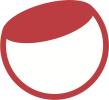

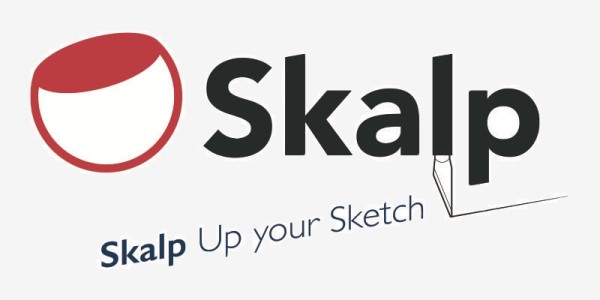
Post your comment on this topic.