What is the Skalp Hiddenline Mode?
A new and finally fully automated way to show you model in white (SketchUp hiddenline render mode) yet still show all these nice patterns and textures on the section. This totally replaces what used to be very complicated and was called Styling ‘Skalp Pattern Layer’ + SketchUp ‘Color by Layer’ (advanced use) in Skalp 1.x
The Skalp Hiddenline Mode still relies on the same special trick: Combining the SketchUp hidden line render mode with the use of the Color by Layer mode while placing the section result on special layers (Skalp Pattern Layers). We attach the section material to this special layer.
Now: Please forget all this complex stuff! We now have fully automated the Skalp Pattern Layer mode. If you want to use the Skalp Hiddenline Mode just click on the Skalp Hiddenline Mode button in the Skalp dialog box and your model will be shown in white while the section will be still show all its assigned textures. Assignment and updating of Skalp patterns to the layers is now a fully automatic features, identical on both Windows and OSX.
Important notes:
- Please do not interfere with the ‘Skalp Pattern Layer – ….’ layer, these layers are now fully controlled by Skalp.
- Skalp Pattern Layer will automatically be updated when you change Skalp material definitions or create new Skalp materials
- Skalp Hiddenline Mode only works with Skalp materials. Skalp Hiddenline Mode does not work with normal SketchUp materials.
Skalp Hiddenline Mode is inactive. You can click this icon to activate the Skalp Hiddenline Mode.
Skalp Hiddenline Mode is active. You can click this icon to de-activate the *Skalp
Hiddenline Mode* and to return to the render mode before you activated the Skalp Hiddenline Mode.
If you want to save this mode in you scene. You can use the save settings to scene icon.
When this mode is already inside your scene stored the ‘save settings to scene’ icon will
be in his ok-mode.
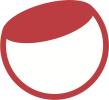

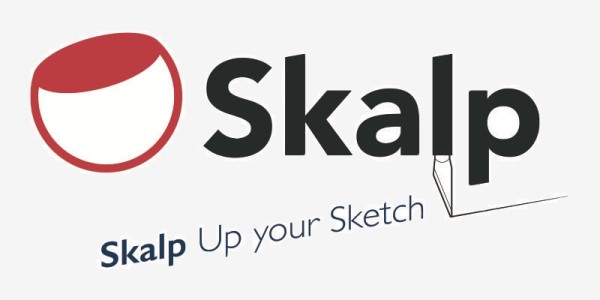
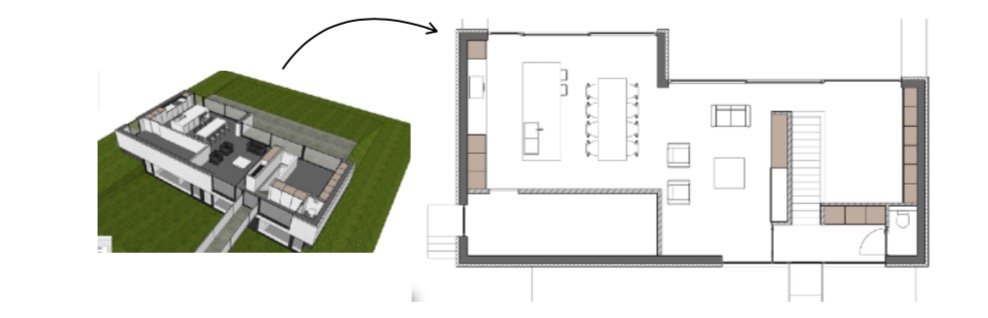



Post your comment on this topic.