Establish a new routing profile or edit an existing profile.

Click Add Routing Profile to setup a new routing profile.
| Route Name: | The name of the routing profile to be setup. |
| Route To User: | Individual or common user name used for routing. Set up or change the people assigned to this specific profile. Specifying *ROUTER as a user in a routing profile will substitute the User ID of the person who routed the image into that sequence of the route. This process will occur at routing time. |
| Sequence: | Permits the user to establish the desired viewing and processing order. Delivery Sequence can be set up several different ways: 1. The delivery sequence could be sequential (1,2,3). This would require user number 1 to delete the image from their workbasket after their work is completed before user number 2 could have access to the image, and user number 2 must delete the image from their workbasket after their work is completed before user number 3 can have access to the image to begin their work. 2. The delivery sequence could be set for (1,1,2). This would permit the first two users in the routing profile to have access to the image at the same time, with the third user only having access to the image after the first two users deleted the image from their workbasket when their work was completed. 3. The delivery sequence could be set for (1,1,1). This would permit all three users in this profile to have access to the image at the same time. Each would need to delete the image from their workbasket when they completed their work. The set up procedure shown above can be used to change the User ID in the future if users need to be added or removed from the routing profile or if the delivery sequence is modified. |
| Arrival Notification: | Y/N to specify if this user is to receive notification when an item is placed in the user’s workbasket. |
| Stop Rule: | Y/N to specify if this stop in the route is required. |
| Email: | Y/N to specify if documents will be routed to email. |
| CD: | Y/N to specify if documents will be routed to CD. |
In Primary User Absence
| Route To User: | Select the an existing user from the drop down list. |
| Date From/Date To: | This is the time period for either a suspended user or an alternate user. |
| Delete Record: | Enable to delete the existing routing profile. |
Right-Click Options:
- Maintain Over Due Notification
Allows for the setup/maintenance of the Overdue Notifications items for a Routing Profile. Overdue Notification is an Image Management
feature whereby supervisors can be notified when routed items remain in users’ workbaskets longer
than expected.

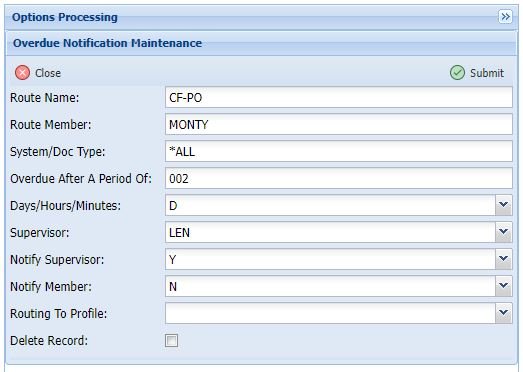
| Route Name: | The routing profile name will automatically populate based on the current routing profile. |
| Route Member: | he user id for the person that will be notified in the event of an overdue entry. |
| System/Doc Type: | The system id or document type to trigger the overdue notification. *ALL can be used to include all systems and document types. |
| Overdue After A Period of: | Number of days/hours/minutes to trigger an overdue notification. |
| Days/Hours/Minutes: | The interval used to calcuate the _Overdue After A Period _value. |
| Supervisor: | The user id of the supervisor that will be notified of the overdue entry, if Notify Supervisor = Y. |
| Notify Supervisor: | Y to notify the supervisor identified in the Supervisor field. N to not send a notifcation to the supervisor. |
| Notify Member: | Y to notify the member listed in the Route Member field. N to not send a notification to the member. |
| Routing To Profile: | The name of the routing profile to send the entry to in the case of an overdue situation. |
| Delete Record: | Delete the overdue notification that is currently displayed. |
- Maintain Routing Rules
Allows for the setup/maintenance of any Rules-Based Routing items for a Routing Profile.


| Route Name: | The routing profile name will automatically populate based on the current routing profile. | |
| Order: | The numeric order. | |
| Change Order: | Move, Move Before, Move After then specify the numeric number you want it in. | |
| Index: | Enter the Index number that will relate to the data being compared. | |
| Greater Than Or Equal To: | Enter the value to be compared. | |
| Less Than Or Equal To: | Enter the value to be compared. | |
| Re-Route To Profile: | The name of the profile to re-route the document to. | |
| Change Sequence: | The numeric value. | |
| Delete Record: | Delete the routing rule currently displayed. |
- Maintain Approvial Rules
Allows for the setup/maintenance of any Approval Rules items for a Routing Profile.


| Route Name: | The routing profile name will automatically populate based on the current routing profile. |
| Document Type: | OPTIONAL document type associated with this approval rule for the current route. |
Approval
| Action To Take: | The user can select from the following available options: 1. A routing profile to automatically route to. 2. A routing rule profile to automatically route to. 3. *PROMPT = Prompt for action to take when approved. 4. *NONE = Take no special action. |
| Auto Delete: | Y automatically deletes the routed image from the queue, N does not. |
| Change PTY: | Provides the ability to change the priority code for the routed image. |
| Force Notes: | Y forces the user to add a note, N does not force notes entry, A automatically logs an approved/disapproved note. |
| Copy/Move: | C to copy the entry, M to move the entry. |
Disapproval
| Action To Take: | The user can select from the following available options: 1. A routing profile to automatically route to. 2. A routing rule profile to automatically route to. 3. *PROMPT = Prompt for action to take when disapproved. 4. *NONE = Take no special action. |
| Auto Delete: | Y automatically deletes the routed image from the queue, N does not. |
| Change PTY: | Provides the ability to change the priority code for the routed image. |
| Force Notes: | Y forces the user to add a note, N does not force notes entry, A automatically logs an approved/disapproved note. |
| Copy/Move: | C to copy the entry, M to move the entry. |
| Delete Record: | Enable to delete the approval rule. |
- Delete Route Profile And All Related Records
| Route Name: | The name of the routing profile to be deleted. |
This Will Delete All Route Profile References
| Delete All: | Enable to confirm the deletion of the routing profile. |


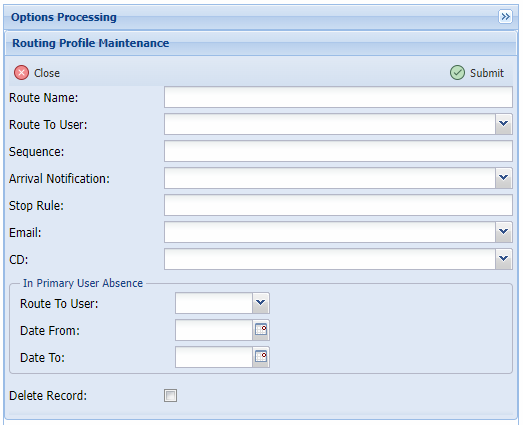

Post your comment on this topic.