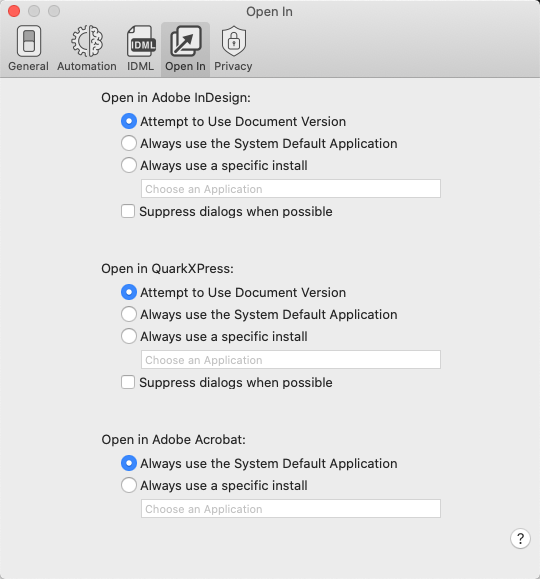
Open In InDesign – These Preferences are targeted for handling InDesign files.
Attempt to use document version – If this radio button is selected, OmniMarkz will attempt to open the version of InDesign (if loaded on your system) that matches the version the file was Created with. There are a few cases here -
- Your InDesign file was created with a newer version of InDesign than you have installed on your system. In this case OmniMarkz will attempt to create an IDML file and open it in your “older” version of InDesign.
- Your InDesign file was created using an older version of InDesign, but you no longer have that version of InDesign loaded on your system, you just have the latest or a newer version of InDesign. In this case OmniMarkz will simply open your older InDesign file in your newer version of InDesign and it will warn you that you will lose backward compatibility.
- Your InDesign file matches the version of InDesign you have installed on your system. In this case, OmniMarkz will simply open your InDesign file in the version of InDesign you have loaded on your system.
Always use system default
By default the macOS always uses the latest install of InDesign as its Default Version of InDesign. Thus if you have InDesign CC 2020 and CC 2021 both loaded on your computer, the macOS system default will be InDesign CC 2021. Selecting this Pref is like double-clicking the INDD file in the Finder. This will cause OmniMarkz to attempt no IDML conversion, you may instead get an error message from InDesign stating your file cannot be opened depending on what version of InDesign the file was created in and what version of InDesign you have as your Default version on your computer.
Always use a specific install
Selecting this radio button allows you to FORCE a specific version of InDesign to always be used to open files. You must have this version of InDesign licensed and installed on your computer in order for this to work. This is like Right-Clicking on your InDesign file in the Finder and selecting an application to open it. Selecting this Preference causes no IDML conversion to be attempted, instead, if this fails, you will receive an error message from the application you selected to open the InDesign file.
Suppress dialogs when possible
When this box is selected warning and error dialogs in applications the InDesign or IDML are sent too are suppressed if possible. These dialogs would typically be things like missing fonts and missing images.
When opening files in other applications, many times they pop up alert dialogs that require you to click on something to continue. This can cause unwanted interference or halt in a workflow. The downside of suppressing these dialogs is you do not know if fonts or images may be missing.
Open in QuarkXPress – These Preferences are targeted for handling Quark files.
Open In Quark
Attempt to use document version – If this radio button is selected, OmniMarkz will attempt to open the version of Quark (if loaded on your system) that matches the version the file was Created with. There are a few cases here -
- Your Quark file was created with a newer version of Quark than you have installed on your system. In this case OmniMarkz will attempt to create an IDML file and open it in your “older” version of Quark. This only works with Quark 2017 and later. Earlier versions of Quark do not support IDML files.
- Your Quark file was created using an older version of Quark, but you no longer have that version of Quark loaded on your system, you just have the latest or a newer version of Quark. In this case OmniMarkz will attempt open your older Quark file in your newer version of Quark and it will warn you that you will lose backward compatibility. Depending on how old your Quark file is, you may need to download and use Quark’s free file converter.
- The version of your Quark file matches the version of Quark you have installed on your system. In this case, OmniMarkz will simply open your Quark file in the version of Quark you have loaded on your system.
Always use system default
By default the macOS always uses the latest install of Quark as its Default Version of Quark. Thus if you have Quark 2020 and Quark 2021 both loaded on your computer, the macOS system default will be Quark 2021. Selecting this Pref is like double-clicking the Quark file in the Finder. This will cause OmniMarkz to attempt no IDML conversion, you may instead get an error message from Quark stating your file cannot be opened depending on what version of Quark the file was created in and what version of Quark you have as your Default version on your computer.
Always use a specific install
Selecting this radio button allows you to FORCE a specific version of Quark to always be used to open files. This is like Right-Clicking on your Quark file in the Finder and selecting an application to open it. Selecting this Preference causes no IDML conversion to be attempted, instead, if this fails, you will receive an error message from the application you selected to open the Quark file.
Suppress dialogs when possible
When this box is selected warning and error dialogs in applications the Quark or IDML are sent too are suppressed if possible. These dialogs would typically be things like missing fonts and missing images.
When opening files in other applications, many times they pop up alert dialogs that require you to click on something to continue. This can cause unwanted interference or halt in a workflow. The downside of suppressing these dialogs is you do not know if fonts or images may be missing.
Open in Adobe Acrobat – These Preferences are targeted for handling PDF files
Always use the System Default Application
By default the macOS always uses the latest install of Acrobat or Preview on your Mac as its Default app to handle PDF files.
Always use a specific install
Selecting this radio button allows you to FORCE a specific application to always be used to open PDF files. This is like Right-Clicking on your PDF file in the Finder and selecting an application to open it. Selecting this Preference causes no IDML conversion to be attempted, instead, if this fails, you will receive an error message from the application you selected to open the PDF file.

Post your comment on this topic.