You can also enter special characters like ™ or ©
What if you don’t know the keyboard shortcuts for these characters? Well, you can use Apple’s handy Keyboard Viewer. This can be configured and enabled under the Apple System Preferences.
Once configured you should see a flag or icon in your Main Toolbar with the input source showing. In this case, since Markzware is based in the U.S., you see an American flag and the letters U.S. in the toolbar. The sample screen cap also shows switching to the Australian keyboard input, where you now see an Australian flag instead of a U.S. flag.
How to get the trademark™ symbol
Make sure the cursor is in the proper cell in the Unknown Characters Editor
To start – Bring up the Keyboard Viewer
- Hold down the Option Key. Now look for the ™ symbol. Notice that it is the same key as the “2” key
- Now press the key combination of Option-2 and you will see the ™ appear in the character cell in the Unknown Characters Editor window. The border of the cell will now turn to a thin green line, indicating the contents of the cell have been edited.

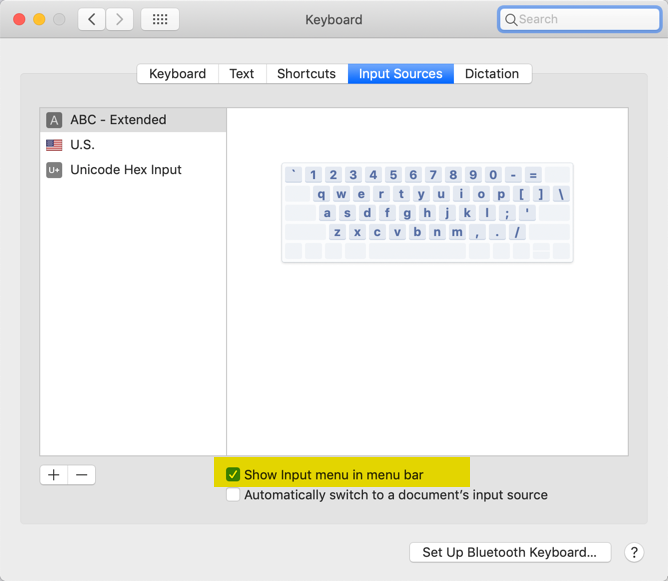
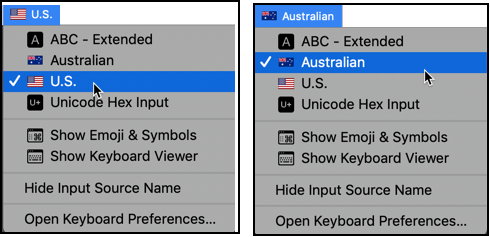

Post your comment on this topic.