Orchid Fusion VMS now supports Single Sign-On with SAML. One of the Identity Providers (IdPs) supported by SAML is Ping. By performing some configuration work on the front end, your Orchid Fusion VMS users will be able to sign in with their Ping credentials.
Configuring a SAML App in Ping
The steps below should help you create and configure a SAML application in Ping.
- First, review the Ping article linked here: Add a SAML application. This will provide you with the most detailed instructions to follow.
- Under SAML Configuration, select the Manually Enter radio button.
- Now enter the ACS URL and the Entity ID in the fields provided. (These values are defined in the Configuring an Identity Provider overview section.)

- Under Attribute Mapping, create two additional entries to map Ping identity values to Orchid Fusion VMS users and groups.
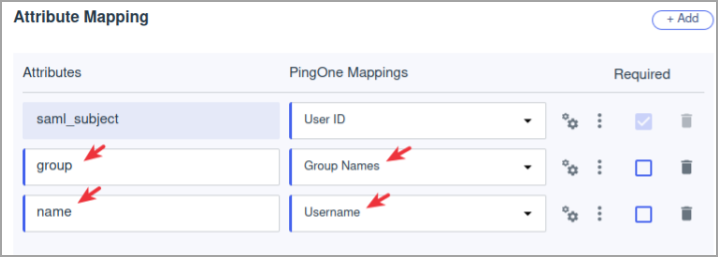
Based on the settings above, the attribute key name and attribute key group properties would look like this when you add them to the fusion.properties file:
saml.provider.samlclient1.attr.key.name=name
saml.provider.samlclient1.attr.key.group=group
- In the Configuration section, select Download Metadata to get the SAML configuration file needed by Orchid Fusion.
- Once downloaded, you will need to copy this file into the Orchid Fusion VMS configuration directory, and add the filename to the fusion.properties file (as detailed in Modify the Fusion Config File).
- Within the Ping web interface, in the Applications list, make sure that the Orchid Fusion application is enabled. (It may be disabled, by default.)
Complete the Configuration
- After all of the configuration steps have been completed, you’ll need to do the following:
- Restart the Orchid Fusion VMS service. For extra help, please refer back to the How to Manage the Orchid Fusion VMS Services section that corresponds to the operating system in which you are working.
- Go to Fusion and associate your Permission Groups with the IdP (Ping) groups. Please refer to the next SAML section for details.


Post your comment on this topic.