Orchid Core VMS runs on Linux as a service. If you need to check the status, start, or stop one of these services, you can do this from the command line or the GUI.
There are two main services used by Orchid Core VMS on Linux:
- Orchid Server Service: The main Orchid Core VMS service that records and archives video.
- Orchid ONVIF Auto-Discovery Service: Used by Orchid Core VMS to automatically find cameras that support ONVIF.
Tips
- After you’ve configured your Orchid Core VMS properties and started the services, you should check the status of both services to verify Orchid Core VMS is running.
- You will need to restart the services whenever a change has been made to the Orchid Core VMS configuration files.
How to Manage the Orchid Core VMS Services Through the Command Line
- Open the Terminal program (CTRL+ALT+T).
- Type the following command:
sudo service orchid (command)(where the command isstart,stop,restart, orstatus). Then press Enter.



How to Manage the Orchid Core VMS Services Through the GUI
To manage the Orchid Core VMS services from a web browser running on the same computer as the service:
- Open a web browser and type http://localhost:2812 into the address bar to access Monit (Orchid Core VMS’s process monitor).
- You will be asked for a username and password. The username is admin and the password is 0rc#1d (unless it was manually changed through Monit’s configuration file).
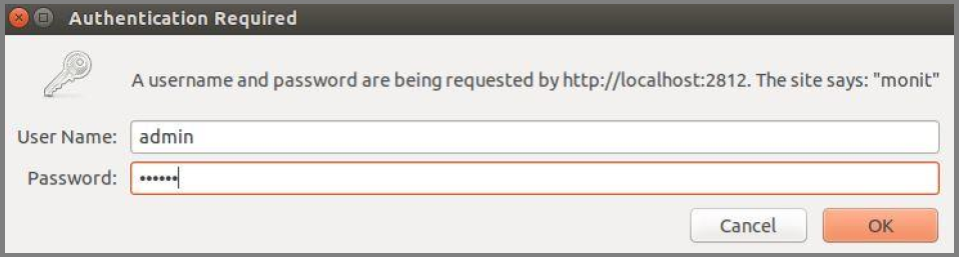
A list of the services setup with Monit will appear, which will include orchid_server and orchid_onvif_autodiscovery_service. The status of each service is listed in the Status column.
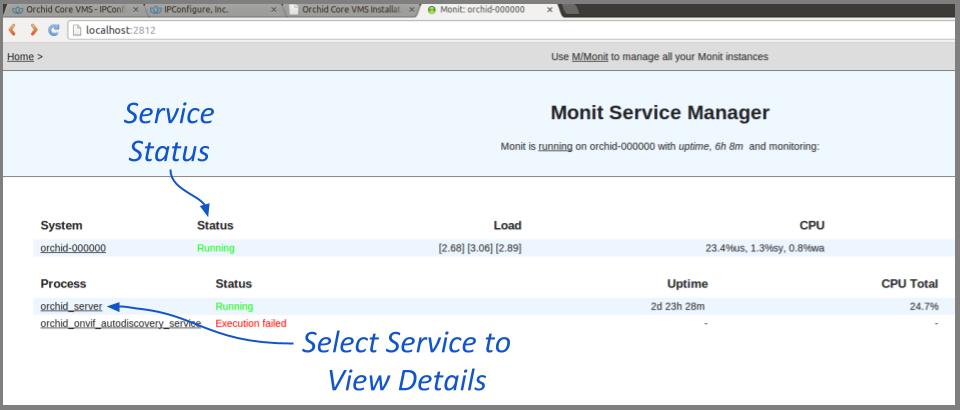
- Click the name of the service you need to stop, start, or restart. A detailed information screen for the monitored service you selected will appear.
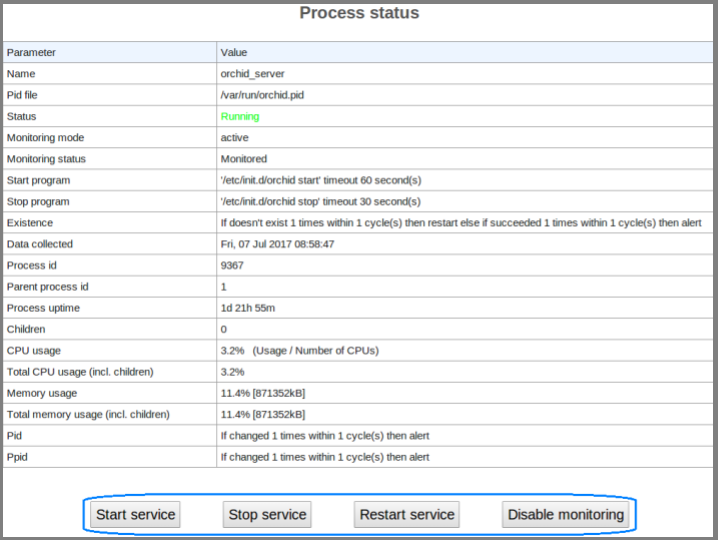
- Click the Stop Service button to stop the selected service. This action will keep the service off until the Start Service button is clicked.
- Click the Start Service button at the bottom of the screen to start the selected service.
- Click the Restart Service button to restart the service. The status of the service will update from Running to Running-restart pending. Once the service has restarted successfully, the status will return to Running.


Post your comment on this topic.