In an effort to maintain a certain amount of free space on the hard disk, Orchid Core VMS has a self-imposed limit for saving video archive files. Once this limit is reached, the system will begin to delete the oldest video archive files to make room for new ones.
The default setting for this limit is 85%, but you can change it using either of the following methods:
- You can use the Advanced Settings feature in the software (which is described in the Orchid Core VMS Administrator Guide).
- You can modify the Orchid Core VMS properties file (as described below).
- Open the Orchid Core VMS properties file. (If you need extra help, refer back to the How to Edit a Configuration File section that corresponds to the operating system you are using.)
- Change the archivecleaner.usedspace.percentage property to implement a new setting.
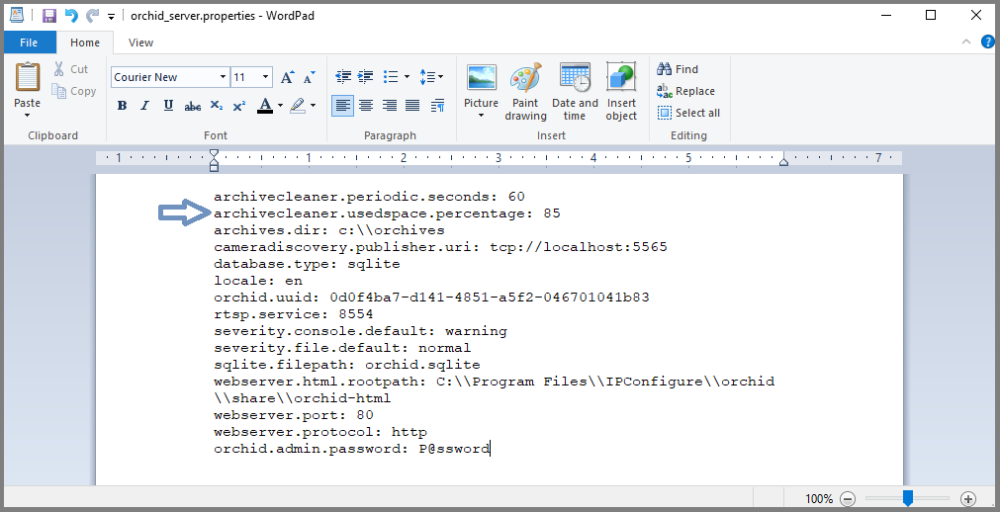
- Save and close the file.
- After you update the Orchid Core VMS properties file, you must restart the Orchid Core VMS services. (If you need extra help, refer back to the How to Manage the Orchid Core VMS Services section that corresponds to the operating system you are using.)
- Once the restart is complete, you can sign into Orchid Core VMS.


Post your comment on this topic.