If the Edit button is selected in the Management Review List, it will open a pop-up window with the following form:
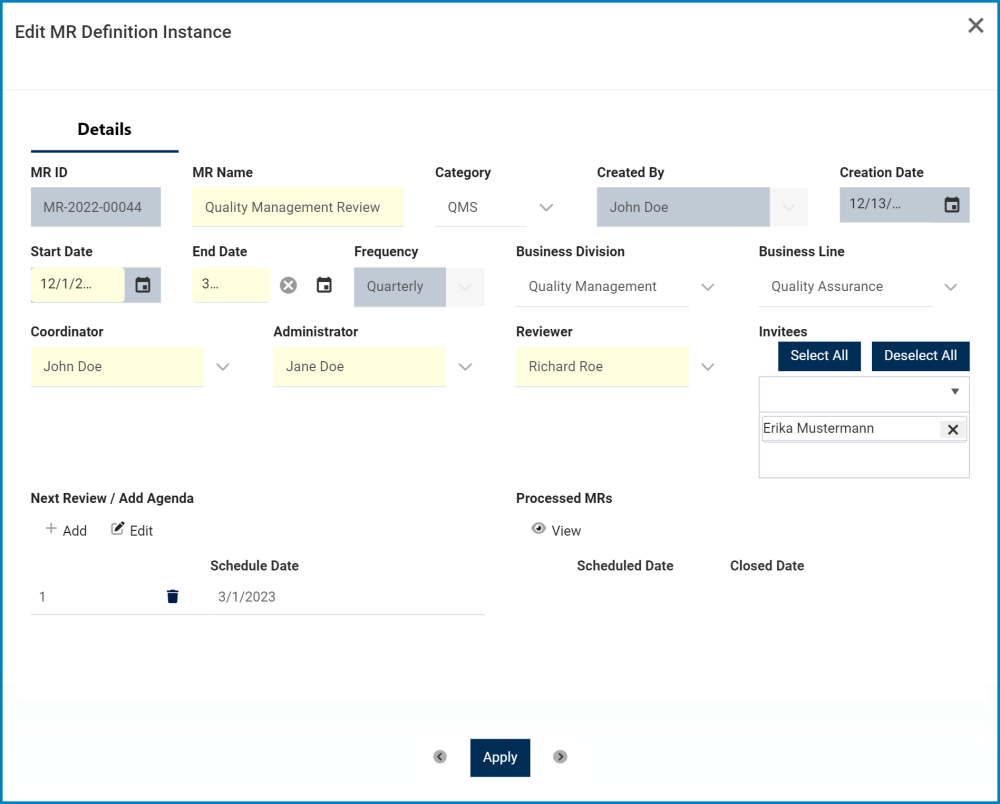
This form is largely a duplicate of the Create a Management Review form, with the exception of a few details. For one, all fields are populated with previously inputted information. Where possible, users can make modifications to this information. Listed below are the other notable differences between the forms:
- Next Review / Add Agenda
In this section of the form, users can access and modify the scheduled date for the next management review. Users can also add and/or modify the agenda of the management review.

- Add: This button allows users to add a new scheduled date.
- If selected, it will open a pop-up window with the Add New Scheduled Date form.
- Scheduled Date: This is a date picker that allows users to input/select the scheduled date for the management review.
- Once selected, the new scheduled date will replace the previous one in the grid.
- Scheduled Date: This is a date picker that allows users to input/select the scheduled date for the management review.
- If selected, it will open a pop-up window with the Add New Scheduled Date form.
- Edit: This button allows users to edit the scheduled date as well as add/modify the agenda.
- To edit, select the date from the grid and click on the Edit button. It will display the Edit Scheduled Date and Add Agenda form. This form is largely a duplicate of the Details tab in the Prepare MR form. Here, however, users can modify both the agenda and the scheduled date.
- To save your changes, click on the Apply button at the bottom of the form.
- Delete: This button allows users to delete a scheduled date.
- For more details on this function, click here.
- Processed MRs
In this section of the form, users can view previous iterations of the management review. These MRs have bee processed/executed.

- View: This button allows users to view a processed management review.
- In viewing mode, users cannot make any modifications. They can, however, view details in supplemental forms and download any attached files.
- Apply

- Apply: This button allows users to save their changes and return to the Management Review List.
- Users can navigate between different management reviews by using the arrows on either side of the Apply button.




Post your comment on this topic.